The Facility report file is utilized to retrieve data regarding added facilities along with all associated information within the facility in Uniware. You have the capability to view comprehensive details for a maximum duration of 92 days
Applicability
Version: Enterprise
Traceability: None, SKU, ITEM
Procedure
Export Type Selection
Navigate to the following path:
UI Navigation: Dashboard > Other Reports>{Select the report named: “Facility”}
Report Columns Selection
Select the columns headers as per the need, here we use “ALL” (checkbox) that will select all column headers and give full reports. For selected columns, you can choose one by one.
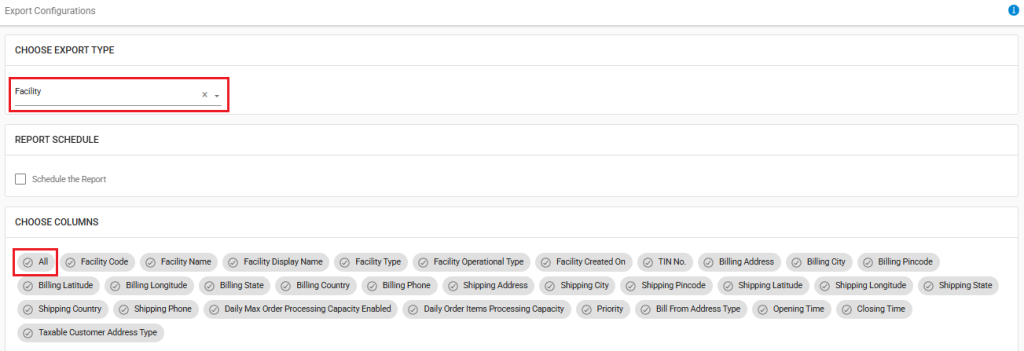
Select and control the data in report file as per the selected report. The description is provided below:
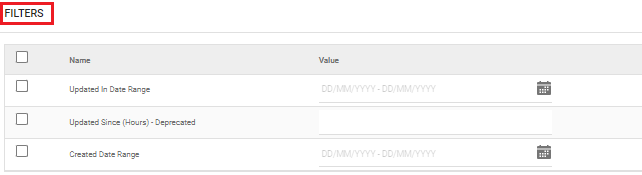
|
Field Name (M: Mandatory) |
Description/Notes |
|
Updated In Date Range |
DD/MM/YYYY, to extract the data basis on the date it was last updated in Uniware |
|
Updated Since (Hours) – Deprecated |
Deprecated , to extract the data basis on the hours since it was last updated in Uniware |
|
Created Date Range |
DD/MM/YYYY, to extract the data basis on order creation in Uniware . |
Email Confirmation
Select this field to send the report file to any selected user mail id (from added User in system). Click on “Create Export” to generate the selected report.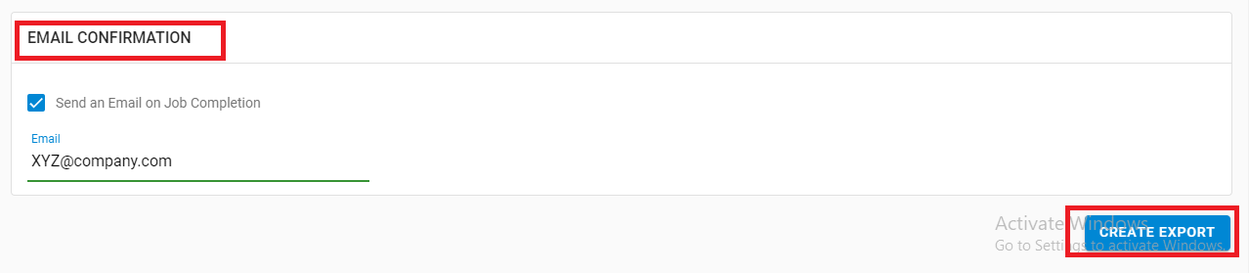
Result & Errors
If report is generated successfully, system gives a message. In case of incorrect selection, the export will not generate and show error. In such case, update the checkboxes and values in the appropriate fields and re-export the file.
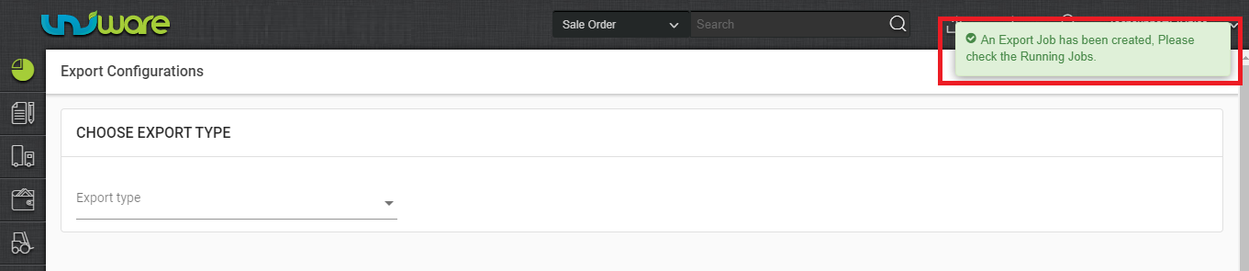
Click on the “View Export” icon, to check the Export status.
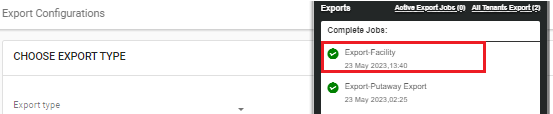
In case of incorrect data, in the export file, update the checkboxes and value in the appropriate fields and re-export the file.
