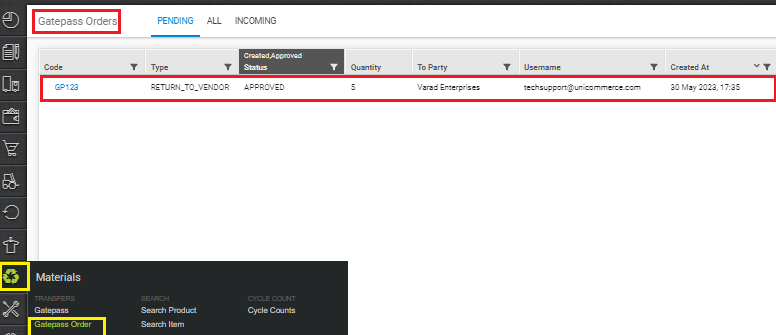GatePass Order in Bulk
Now, user can create the GatePass Order in Bulk through Import.
Applicability
Version: Enterprise
Traceability: None, SKU, ITEM
Procedure
UI Navigation: Tools > Import > GatePass Order
1. Select the import option as per the need here we use “Create New”.
2. Download the .csv template, as shown below:
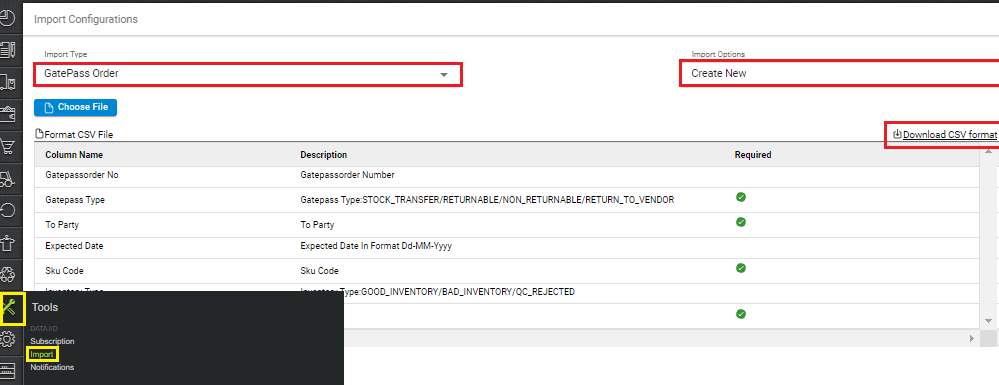
The description is provided below:
|
Field Name (M: Mandatory) |
Description/Notes |
|---|---|
|
Gatepassorder |
Enter a valid gatepass order code. (Alphanumeric) |
|
Gatepass Type (M) |
|
|
To Party (M) |
|
|
Expected Date |
Enter date by which the SKUs should be dispatched.
|
|
SKU Code (M) |
Enter the SKU code(s) which needs to be picked from storage racks. |
|
Inventory Type |
GOOD_INVENTORY/BAD_INVENTORY/QC_REJECTED |
|
Quantity (M) |
Enter the quantity of the SKUs to be picked and sent. (Numeric) |
3. Fill the details in the .csv file as per the description provided.
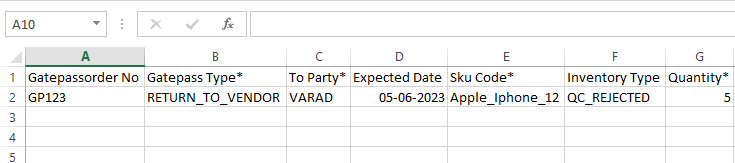
4. Click on ‘Choose File’ to select the completed file from your computer’s drive.
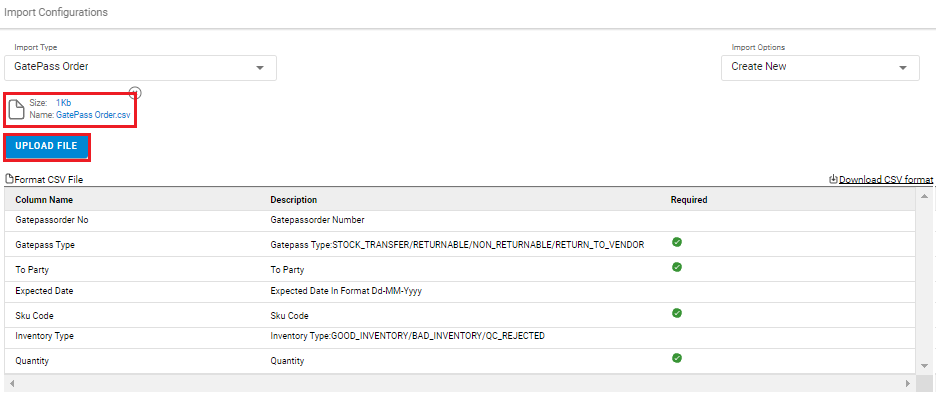
5. Click on ‘Upload File’ to upload the selected file.
You can check the sheet uploaded result with successful upload. If there will be any issue in uploaded data you can check the same from View import and repeat the task as per error cases.

Check the newly created Gatepass Order under: