Let’s understand the handling of Shipment Actions
Applicability
Version: Standard, Professional and Enterprise
Traceability: NONE, SKU and ITEM
Overview
The actions under the Shipment Information are as follows-
- Mark Items as Damaged or Not Found
- Edit Shipment Items
- Edit Package
- Sideline Shipment

Mark Items as Damaged or Not Found
By this option, you can mark all the items of the shipment as “Not Found”. The user will receives a confirmation prompt before marking all the items of the shipment as Not Found.
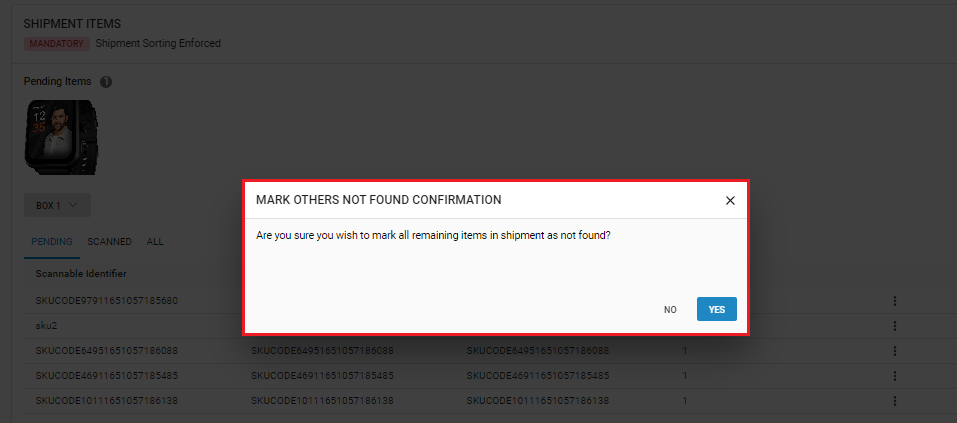
Edit Shipment Items
You can edit the items of the shipment in context. The edit functionality will appear from the right side of flyout. You will get all the necessary item details such as SKU Code, SOI Code, Uniware SKU Code, Item Status Code, Actions and Rejection Reason.
From this flyout, you can Take the actions to mark the item as Not Found or Damaged, and you need to give mention the Rejection Reason for the same.
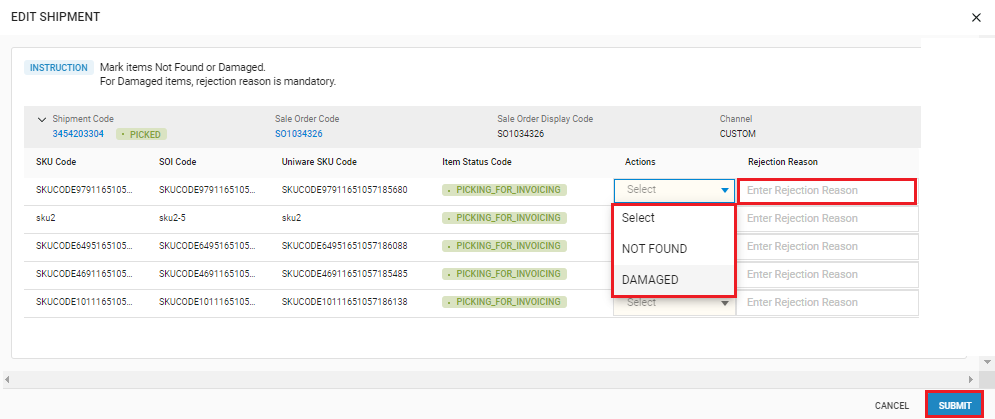
Edit Package
You can edit/update the package details. With this action, a right side flyout opens up which allows you to Edit/Update Package Details such as Package Type, Weight (kg) and Dimensions (mm).
Note:- All these package details are mandatory.
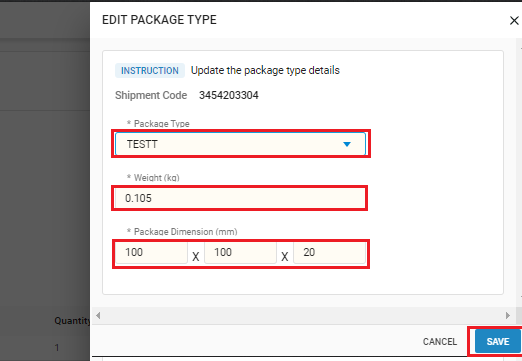
Sideline Shipment
Now, you can sideline/hold a shipment by clicking on the ‘Sideline Shipment’.Once you click on the Sideline Shipment option, you will receive a confirmation regarding sidelining of the active shipment.

Note:-
- If you confirm the action, you will be redirected to the Packing Page-Shipment View.
- If the you deny the action, you will remain on the Shipment Item Processing Page itself.
