Bundles
A Bundle is used to group several products together and sell them at a cheaper price. This arrangement allows a customer to buy a pack of items together at a cheaper price than he would have to pay if he buys them individually.
Creating a Bundle
To create a Bundle in Uniware, ensure that its component products already exist within the system as individual products.
Multiple bundles are created within Uniware, each containing a relevant product in varied quantities. Each bundle will be uniquely defined with an SKU and zero quantity of its own. However, the inventory quantities will be adjusted for every individual sellable item within the bundle definition.
Click here for Tutorial Video – English
Click here for Tutorial Video – Hindi
Steps:
1. Follow the path Products > Products
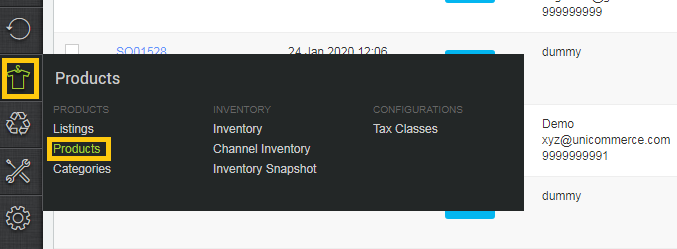
2. Click Add Product
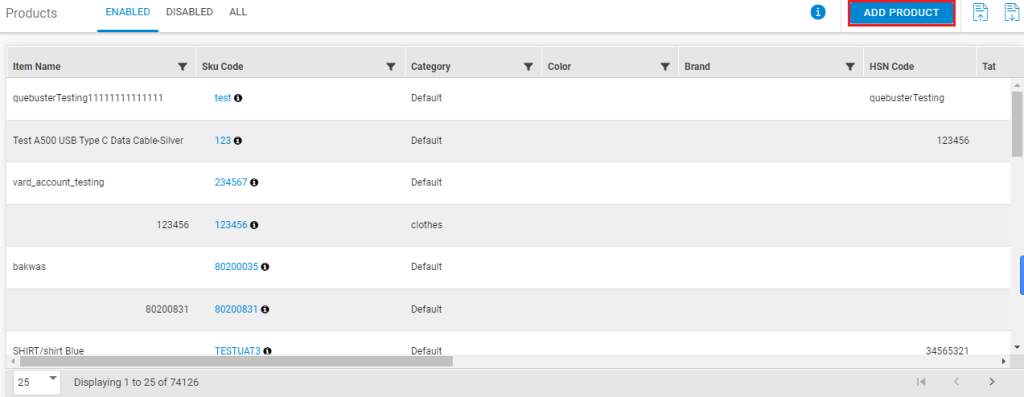
3. Define the Bundle name, its SKU, and the other parameters, just as we define a product in Uniware.
4. Select Product type = BUNDLE and check the parameters for the component product definition.
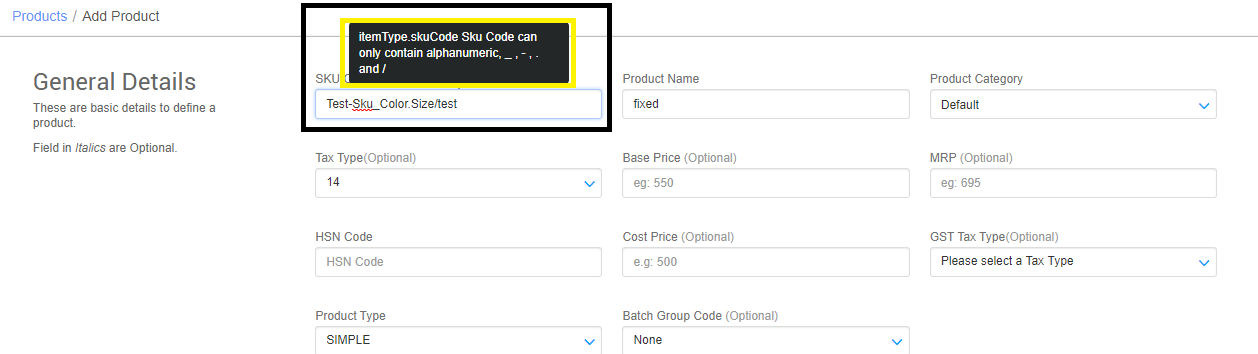
Learn about how to add a product in Uniware?
Variations in Bundles
If variations of a bundle are required then you can create multiple bundles, each containing the relevant variant product. For example, if a bundle contains A shirt and a tie, its variant can be a shirt size ‘S’ and another size ‘M’, so, we will define two bundles, shirt ‘S’ and a tie and another shirt ‘M’ and a tie. Simple!
Import a Bundle
When importing a bundle, the items contained should be defined clearly, it’s SKU, quantity and individual prices.
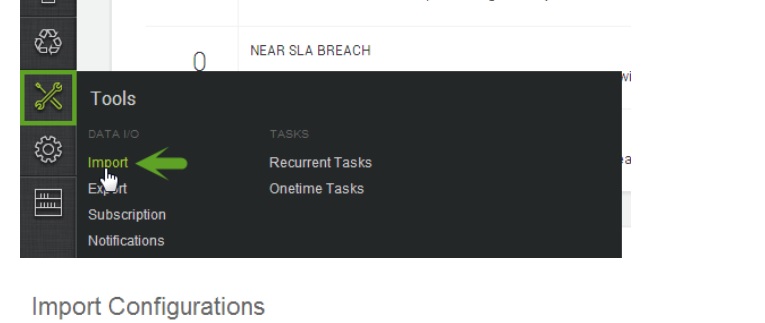

To create a new sku product as bundle use item master (ideally done at setting up of the system), select CREATE_NEW in the Import Options.
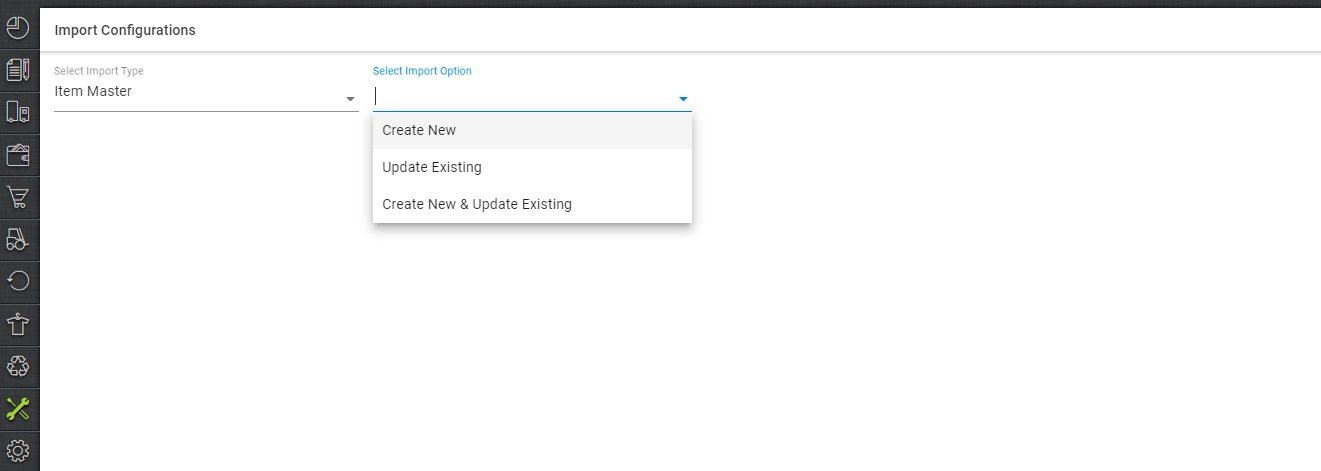
Download the csv format and fill the data of your products sku.
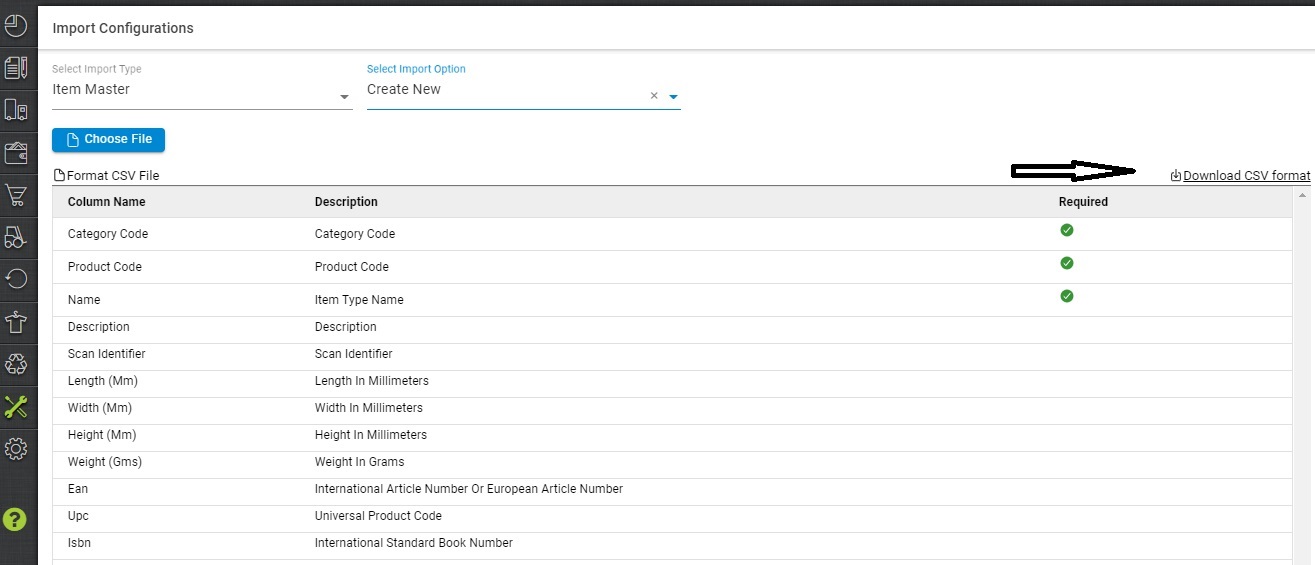
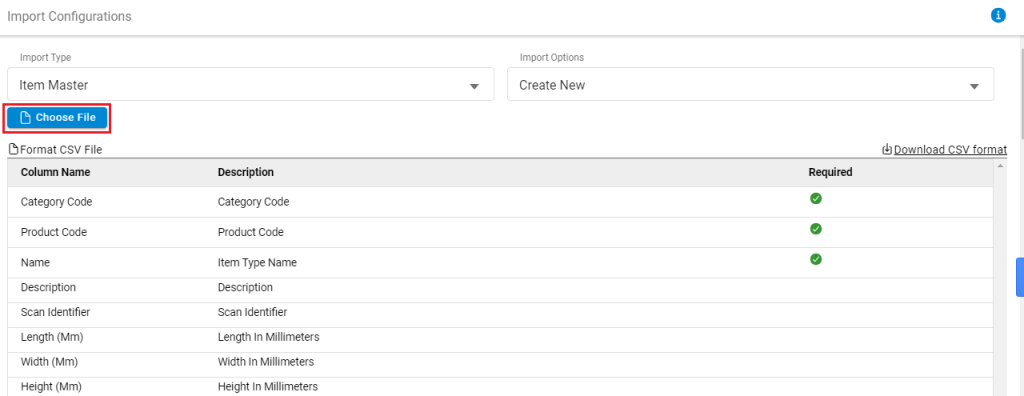
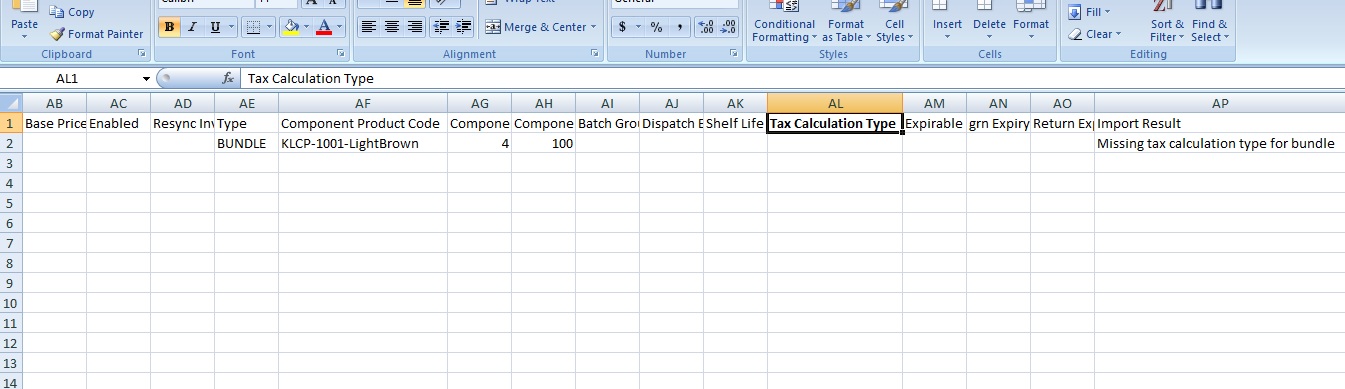
| Tax Calculation Type | PRICE_OF_BUNDLE_SKU Or PRICE_OF_COMPONENT_SKU | ||
Provide the given values in the import file:
- Category code-Default
- Product code-Bundle uniware code you want to create.
- Name-The name of the bundle you want to give.
- GST TAX Type-Tax code
- Type-You have to mention “BUNDLE” in this column.
- HSN Code – HSN code fined by govt norms. Important Notification from NIC || HSN Code
- Component product code -You have to mention the product uniware code which you want in the bundle.
- Component quantity – Quantity of the particular product in the bundle.
- Tax Calculation Type – PRICE_OF_BUNDLE_SKU Or PRICE_OF_COMPONENT_SKU that will decide the tax calculation based on main bundle sku or component sku.
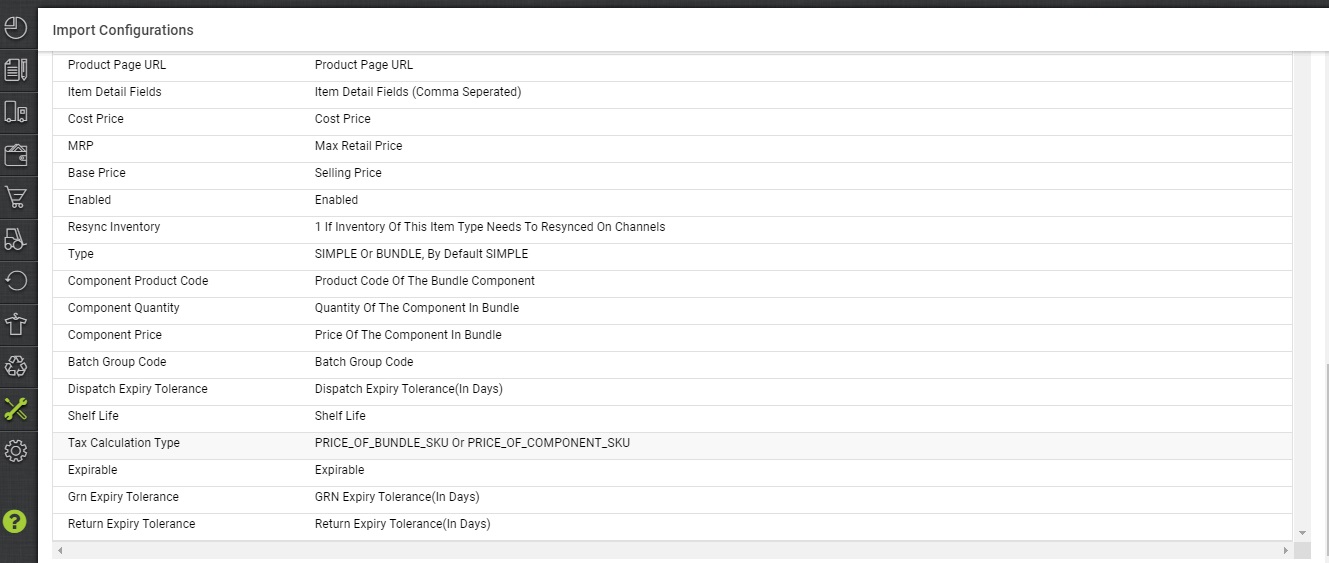
For Example: If you want a bundle code ABC of the products having code as A,B and C then you have to create three rows in which you have to mention bundle code ABC in the product code in all three rows. After that in component product code you have to mention A in first row, B in second row and C in third row with their respective quantity present in bundle and the unit prices.
Please remember: We can also import a bundle and its component products at the same time as long as we are listing these component products above the bundle definition in our import file.
Inventory Management of a Bundle
A bundle is not a distinct product in itself, but only a collection or combination of other products in varying quantities. It is just like a basket of products which can be customized. So when we sell it, we don’t hold inventory of a bundle as a standalone item.
The items contained within a bundle can have a defined quantity. Thus, the availability of a bundle will essentially depend on the availability of its component items.
The inventory count of the component items is auto-adjusted by Uniware as soon as a bundle is sold. No longer will you need to go back and manually check all the bundle counts sold and manage the inventory counts accordingly.
An Invoice & Shipping package containing a Bundle
The invoice and shipping package have filed to see the item type as bundle for easy identification.
