Inventory Adjustment Batching in Bulk
Now a seller can easily adjust the inventory (Add, Remove, Replace, Transfer) for an existing batch or for a new batch in bulk through Import. In case of an inventory adjustment for a new batch, batch details should be provided.
Applicability
Version: Enterprise
Traceability: This is applicable for SKU (batching enabled) traceability
Procedure
Path: Main Menu (Tools) > Import > Select import as “Inventory adjustment Batching”
1- To use, select Create New from the Import Option.

2- Download the CSV format and fill in the details.

| Field Name (M: Mandatory) | Description |
| Product Code (M) | Product Code (Uniware SKU) |
| Quantity (M) | Defined the Quantity of the Product which you want to adjust |
| Shelf Code (M) | Shelf Code From Which Inventory To Be Added/Removed/Transferred |
| Adjustment Type (M) | Inventory Adjustment Type
|
| Remarks (M) | Remarks |
| Transfer To Shelf Code | Code of the shelf on which you want to adjust the inventory |
| SLA | SLA |
| MRP | MRP of the Product |
| Expiry Date | Expiry Date of the Product as Dd/Mm/Yyyy |
| Manufacturing Date | Manufacturing Date of the Product as Dd/Mm/Yyyy |
| Vendor Code | (Unique) code of the Vendor. |
| Vendor Batch Number | Vendor Batch Number |
| Country Of Origin | Country Of Origin (Code).
|
| Bill Of Entry | Bill of Entry (Number) It is a legal document that importers or customs agents file upon arrival of imported goods |
| Source Batch Code | Source Batch Code |
| Force Allocate | Force Allocate |
3– Save the sheet in default CSV format then Select the option “Choose File” and upload the sheet and press the “Upload File” button.
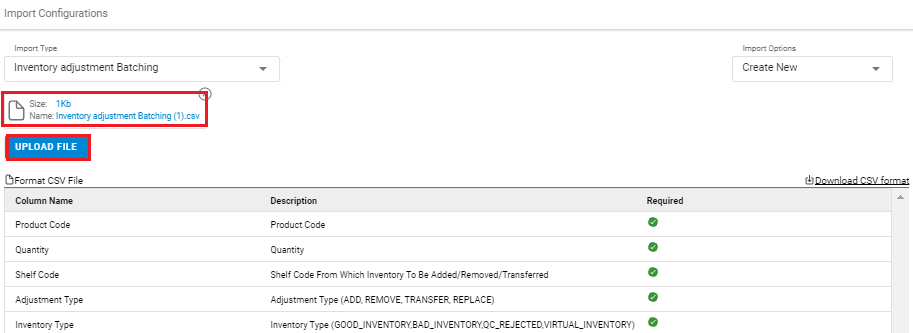
4– Once the upload has been successful, you can review the uploaded sheet. Right at the top of the screen is the import section where the user can see the success message.
When uploading data fails, you can check it from View import and repeat the task.

Note:-
- If the user tries to adjust an inventory for which Batch Group is not configured, throw an error.
- All the batch group parameters (Mfg date, Exp date, Cost, MRP, Vendor Batch No and Vendor) should be supported..
