A Gatepass is a simple document containing the detail of items while making any product movement outside the warehouse.
It is defined to secure the outbound transactions and ensure a smarter way of managing and keeping a track of the inventory for those products which were not dispatched for fulfilling an order. The scenario may be, a product is sent out for only exhibition purpose, return it to vendor in case of QC rejection or discarding the bad inventory etc.
Follow these simple steps to create a gate pass in Uniware:
1. Follow the path Materials > Gatepass
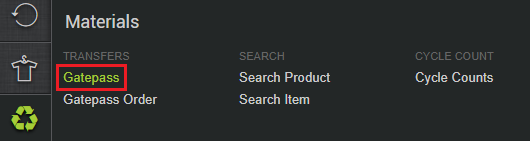
2. Click the button Create Gatepass on the top right corner of the screen.
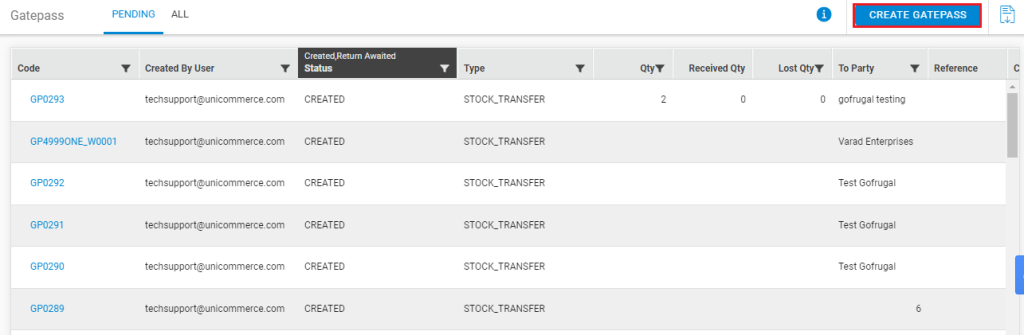
3. Fill in the details in the next form, select the type of gate pass (meaning of each type is explained below the next image), the purpose (not a mandatory field), party name and the reference number (if any).
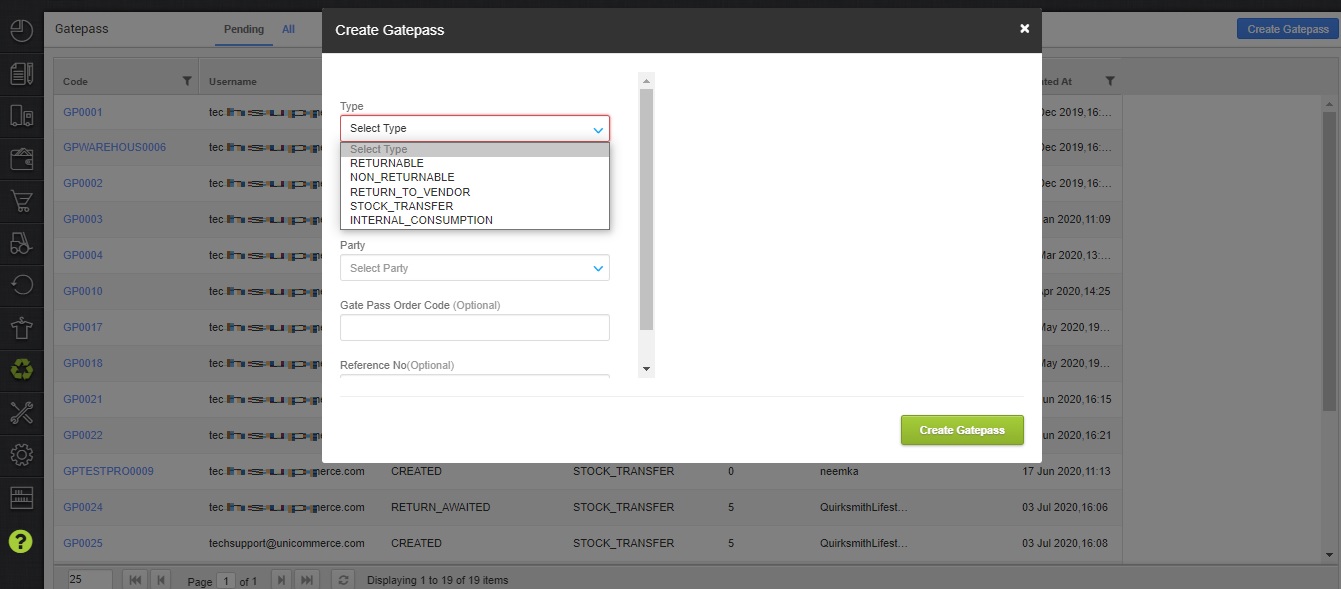
The different type of gate passes that can be created with their meaning are:
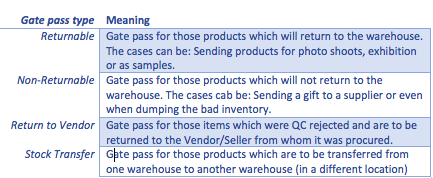
*Internal Consumption – Gatepass for those items which will use for their internal consumption (eg. Training Purposes, Gifting purpose) to Party as Customer. Since this is not considered sales hence it does not require any invoice to be generated for the same like Stock Transfer.
Below are all the possible use cases of Gatepass feature in Uniware
| Type | Party | Gatepass Print Header |
Invoice Sequence (Forward flow) |
Invoice Sequence (Backward flow) |
|---|---|---|---|---|
| Returnable (Intra State) |
Vendor | Outbound Gatepass | Delivery Challan |
Delivery Challan |
| Returnable (Inter State) |
Vendor | Outbound Gatepass | Gatepass Invoice | Gatepass Return Invoice |
| Non Returnable (Intra State) |
Vendor | Tax Invoice | Gatepass Invoice | NA |
| Non Returnable (Inter State) |
Vendor | Tax Invoice | Gatepass Invoice | NA |
| Stock Transfer (Inter State) |
Facility | Tax Invoice | Gatepass Invoice | NA |
| Stock Transfer (Intra State) |
Facility | Delivery Challan | Delivery Challan | NA |
| Return to Vendor | Vendor | Debit Note | Purchase Return Invoice | NA |
| Internal Consumption | Customer | Outbound Gatepass | NA | NA |
The party name can be explained as the Vendor/Warehouse name for which the gate pass has been created.
Note: If Stock transfer is being done from one warehouse to another of same business entity. And in case where both the warehouses are in the same state and have same GST number, the GST would be not applicable. Both tax percentage and tax value will be zero in such a case so that the invoice generated complies with the government regulations.
5. After filling all the relevant values, Press the button Create Gatepass.
6. Now you have to enter the details of the items which are to be sent out of the warehouse. Refer to the images below to learn about each field to be entered.
- Scan the item skus in gatepass
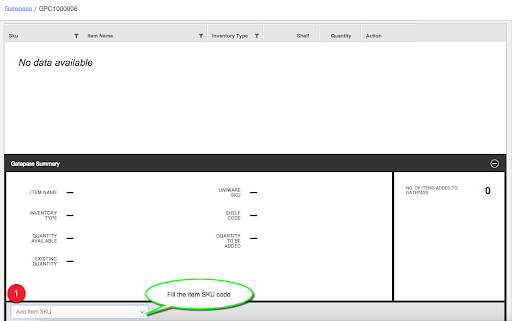
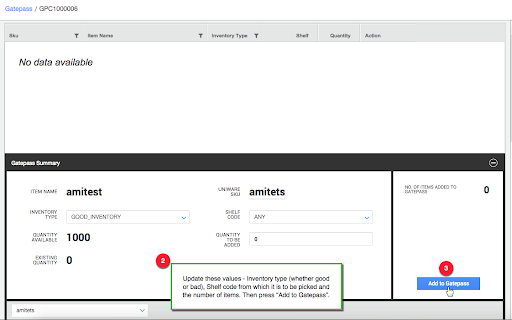
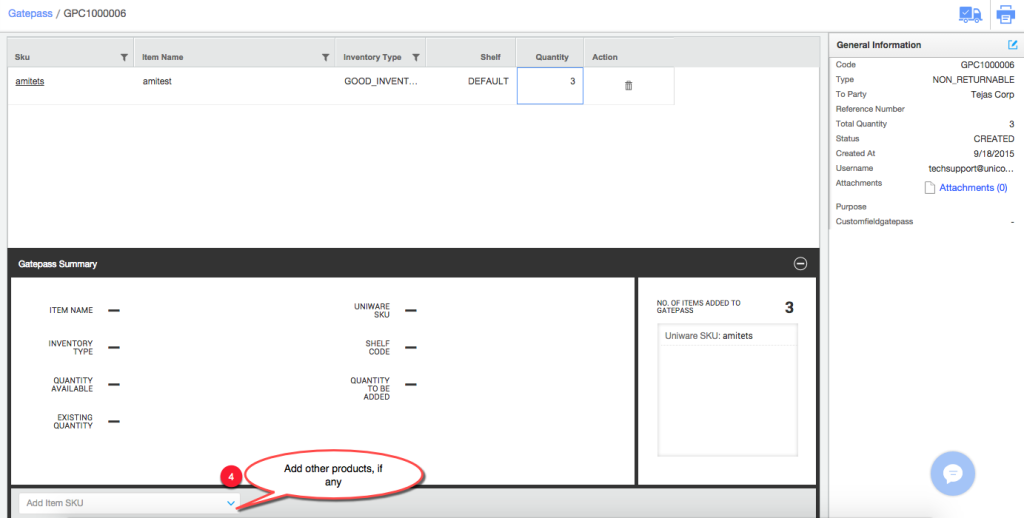
Configurable Shelf suggestion order for picking in gatepass
In batching traceability, the sellers can get configurable inventory selection logic.
Config Name: Inventory fetch order for Gatepass – applicable for batching only, By this configuration, the inventory selection dropdown will sort all the batches based on
FEFO (First Expiry First Out) or LEFO (Last Expiry First Out).
- Check the detail and update as per your requirement and press ‘Add to Gatepass’.
Item rate (Batchwise rate) will be auto populated from product details for selected item SKU. The order of priority of price capture are P1 > P2 > P3 for all traceability
- P1-Batch Cost during GRN
- P2- Vendor Unit Price of Batch
- P3- Base Price of Item Type
Repeat the process for the rest of item SKUs.
Please Note: This is the only way of populating values in a gate pass, that is updated each item one at a time, you can now import a list of items into a gate pass through import filed as Add gate pass items in Import section.
7. Let us also learn about the statuses a gate pass would assume.
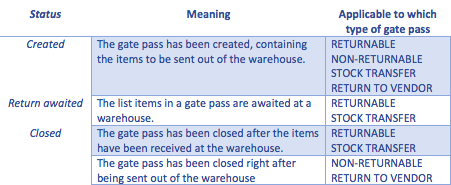
8. To close a gatepass, open the gatepass, and press the close icon ![]() As soon as you press it, the status of the gatepass is “Closed”. But this is applicable only in case of NON-RETURNABLE and RETURN TO VENDOR type of gatepass.
As soon as you press it, the status of the gatepass is “Closed”. But this is applicable only in case of NON-RETURNABLE and RETURN TO VENDOR type of gatepass.
Now you can do the putaway for the gatepass item for which we had closed the gatepass by which stock will be managed in warehouse. For more detail Click Here
Recommended for you:
- How to Implement a Barcode System with Inventory Management Solution
- Robust Vendor Management Software
