The Sale Orders report file serves to gather data on available sale orders along with their related information within Uniware. You can access and review all details for a maximum period of 92 days.
Applicability
Version: Standard, Professional and Enterprise
Traceability: None, SKU, ITEM
Procedure
Export Type Selection
Navigate to the following path:
UI Navigation: Dashboard > Other Reports>{Select the report named: “Sale Orders”}
Report Columns Selection
Select the columns headers as per the need, here we use “ALL” (checkbox) that will select all column headers and give full reports. For selected columns, you can choose one by one.
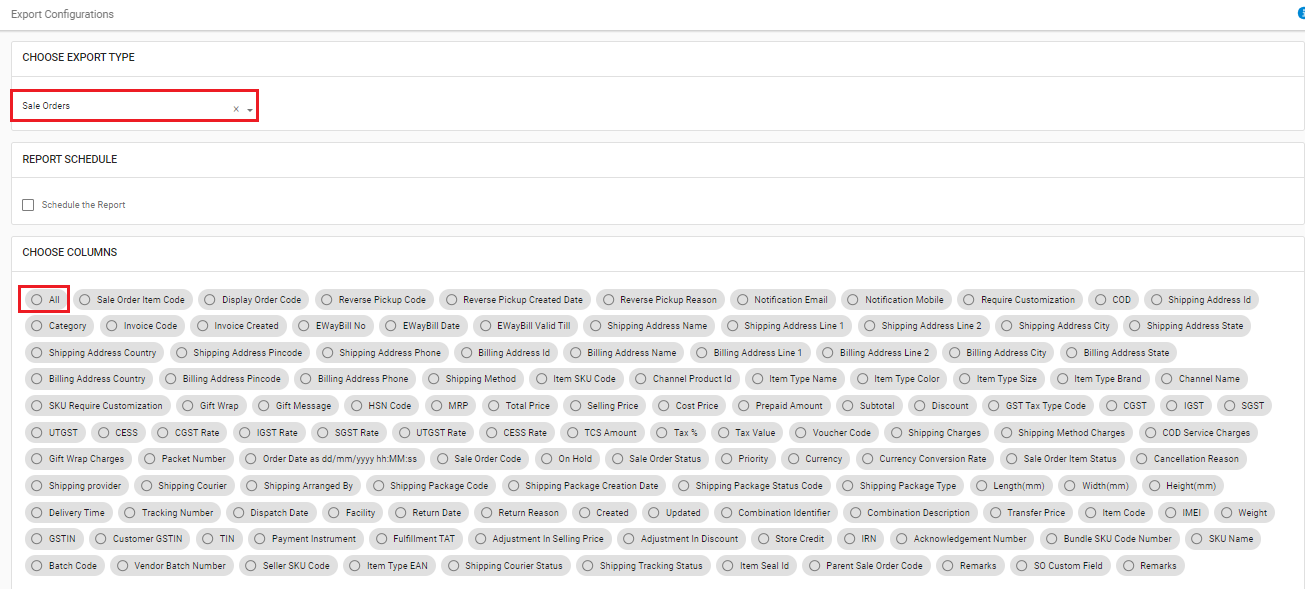
Filters Selection
Select and control the data in report file as per the selected report. The description is provided below:
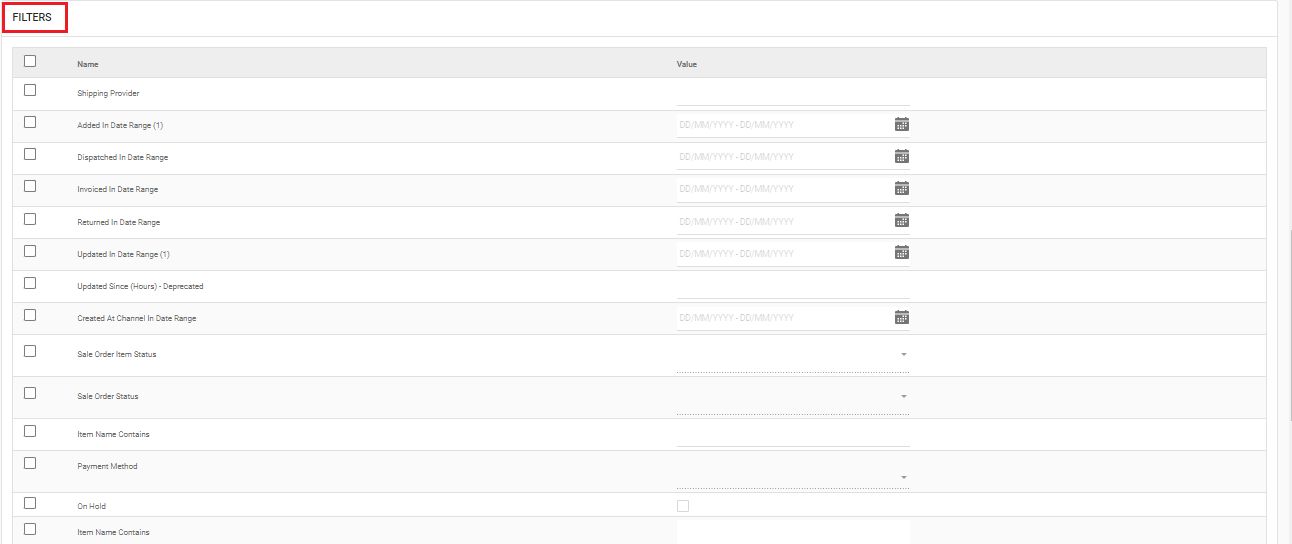
The description is provided below:
|
Field Name (M: Mandatory) |
Description/Notes |
|---|---|
|
Shipping Provider |
Input, to extract the data basis on Shipping Provider. |
|
Added In Date Range [1](M) |
DD/MM/YYYY, to extract the data basis on order creation date in uniware. |
|
Dispatched In Date Range |
DD/MM/YYYY, to extract the data basis on order creation date in uniware. |
|
Invoiced In Date Range |
DD/MM/YYYY, to extract the data basis on invoice creation date in uniware. |
|
Returned In Date Range |
DD/MM/YYYY, to extract the data basis on return creation date in uniware. |
|
Sale Order Item Status |
Dropdown, to extract the data basis on sale order item status. |
|
Sale Order Status |
Dropdown, to extract the data basis on sale order item status. |
|
Item Name Contains |
Input, to extract the data basis on Item Name Contains. |
|
Payment Method |
Dropdown, to extract the data basis on Payment Method. |
|
On Hold |
Checkbox, to extract the data basis on Hold/Unhold. |
|
Item Name Contains |
Input, to extract the data basis on Item Name Contains. |
|
Item SkuCode |
Input, to extract the data basis on Item SkuCode. |
|
Updated In Date Range (1)(M) |
DD/MM/YYYY, to extract the data basis on order updation date in Uniware. |
|
Updated Since (Hours) – |
Deprecated, we will remove this filter. |
|
Channels |
Dropdown, to extract the data basis on channels. |
|
In Category |
Dropdown, to select the product categories. |
Email Confirmation
Select this field to send the report file to any selected user mail id (from added User in system). Click on “Create Export” to generate the selected report.
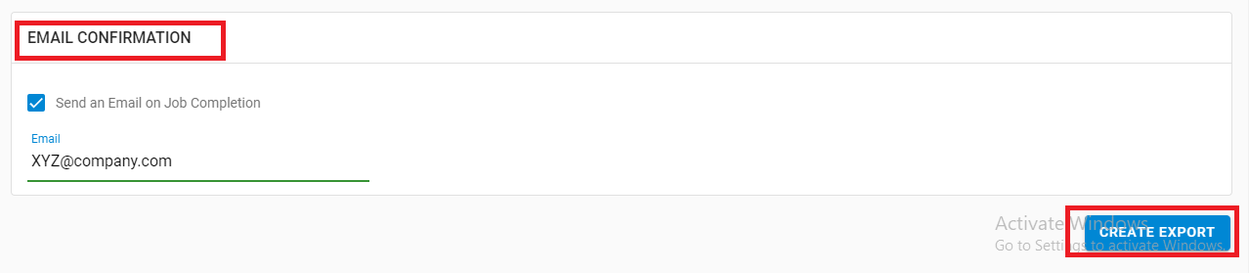
Result & Errors
If report is generated successfully, system gives a message. In case of incorrect selection, the export will not generate and show error. In such case, update the checkboxes and values in the appropriate fields and re-export the file.
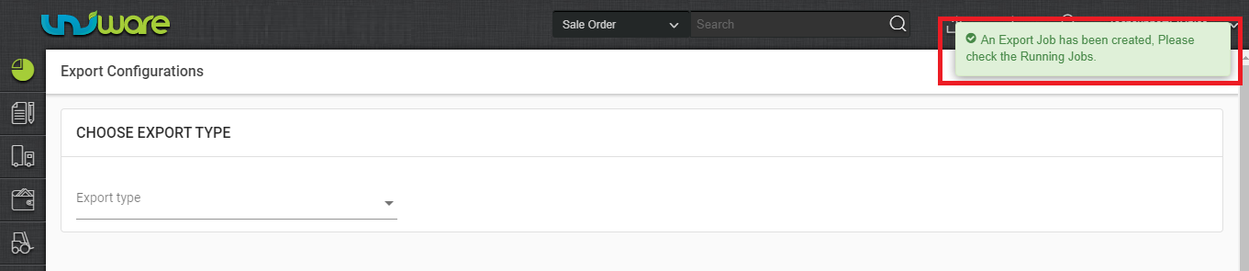
Click on the “View Export” icon, to check the Export status.

In case of incorrect data, in the export file, update the checkboxes and value in the appropriate fields and re-export the file.
