The Tally Cancel GST Report is used to get the data of cancelled sale orders with all related information for the data import process in Tally Software with GST system taxation in Uniware. You can view all details up to maximum 92 days.
Applicability
Version: Standard, Professional and Enterprise
Traceability: None, SKU, ITEM
Procedure
Export Type Selection
Navigate to the following path:
UI Navigation: Dashboard > Other Reports>{Select the report named: “Tally Cancel GST Report”}
Report Columns Selection
Select the columns headers as per the need, here we use “ALL” (checkbox) that will select all column headers and give full reports. For selected columns, you can choose one by one.
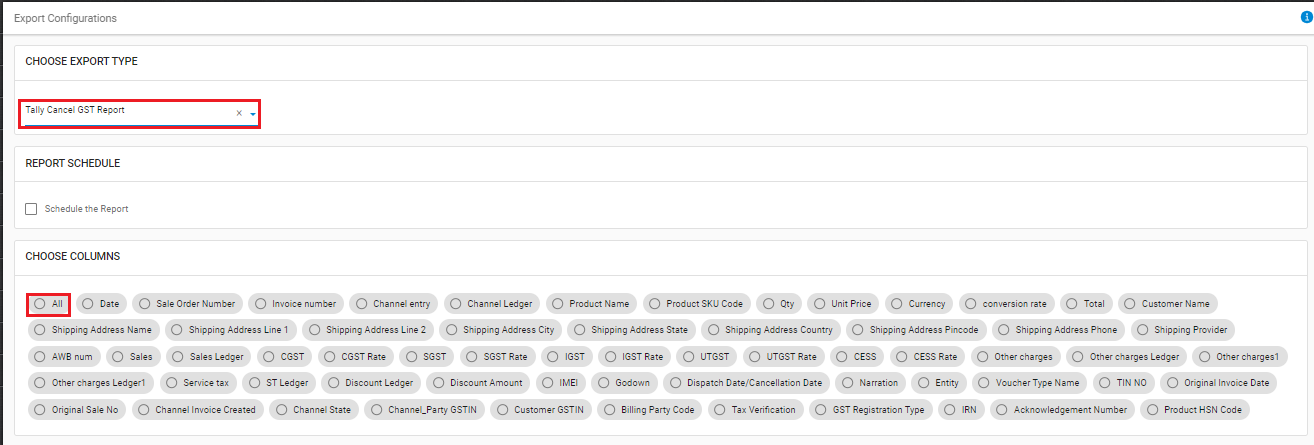
Select and control the data in report file as per the selected report. The description is provided below:
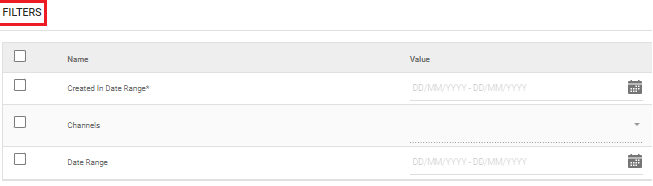
The description is provided below:
|
Field Name (M: Mandatory) |
Description/Notes |
|---|---|
|
Created In Date Range (M) |
DD/MM/YYYY, to extract the data basis on order creation date in Uniware. |
|
Channels |
Dropdown, to extract the data basis on channels. |
|
Date Range |
DD/MM/YYYY, to extract the data basis on order creation date in Uniware. |
Email Confirmation
Select this field to send the report file to any selected user mail id (from added User in system). Click on “Create Export” to generate the selected report.
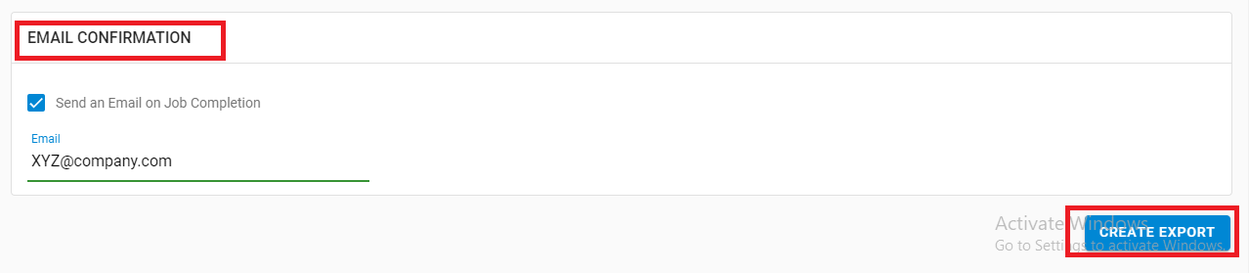
Result & Errors
If report is generated successfully, system gives a message. In case of incorrect selection, the export will not generate and show error. In such case, update the checkboxes and values in the appropriate fields and re-export the file.
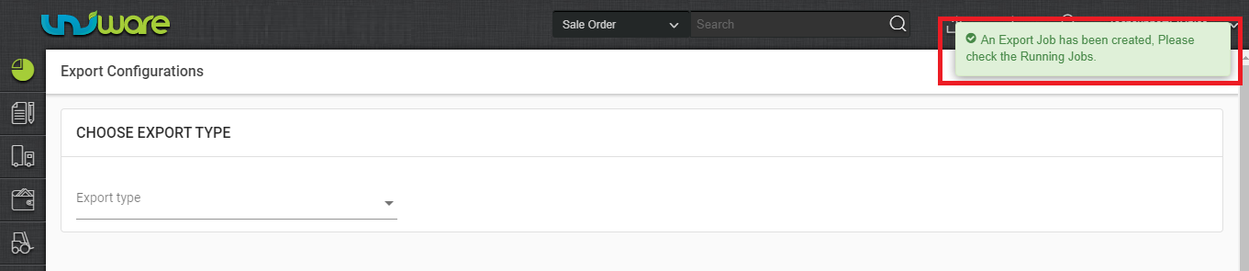
Click on the “View Export” icon, to check the Export status.

In case of incorrect data, in the export file, update the checkboxes and value in the appropriate fields and re-export the file.
