Integration is only available for the Fashion and Luxury segments in Unicommerce.
In Ajio’s terms, B2C & B2B are completely different.
- Orders placed by customers are B2C orders
1- JIT model – We are integrated with this as AJIO
2- DropShip model – Refer Integration with AJIO Dropship - Order placed by Ajio as advanced stocking is B2B
In this, bulk POs are placed by Ajio- We are integrated with this as AJIO B2B.
The vendors ship the inventory to the AJIO warehouse in bulk on a JIT Model. Items of one order is packed into multiple. The AJIO wants the boxes to be sealed by a unique seal id. This seal id shall not be tampered by the logistics partner.
- The integration will only work in Professional and Enterprise accounts (with SKU or item level traceability) as scanning is mandatory for each item while adding items in box while processing orders through Picklist.
- System config: Mandate Scanning For SKU Traceability must be enabled by the UC team. by this, sellers will not be able to process the order by clicking on the invoice button instead they will have to scan all the SKUs in picklist to generate the invoice.
- If you are currently having a Professional version (without SKU or item level traceability). You have to use the separate facility for AJIO order processing as scanning is mandatory for this.
Please let us know to create the same and have any doubt or question feel free to discuss with us at chat support. Click Here
A. First, transfer the stock from the main facility to the Ajio facility using the Gate pass ( Stock Transfer ). Below is the support article for the same.
have any doubt or question feel free to discuss with us at chat support. Click Here
Follow the below process steps in Uniware:
1. User select shipment/s and create picklist.
On the path Fulfillment > Picklists, select “Create Manual” on the top-right side of the screen.
2. User picks the items from the warehouse and hit receive picklist button.
3. User starts scanning the items.
4. User hits close box button or assigned the new box for remaining items.
5. A pop-up will show up in which Ajio specific package type needs to be selected (Package type with scannable flag set as true), & submit button on same.
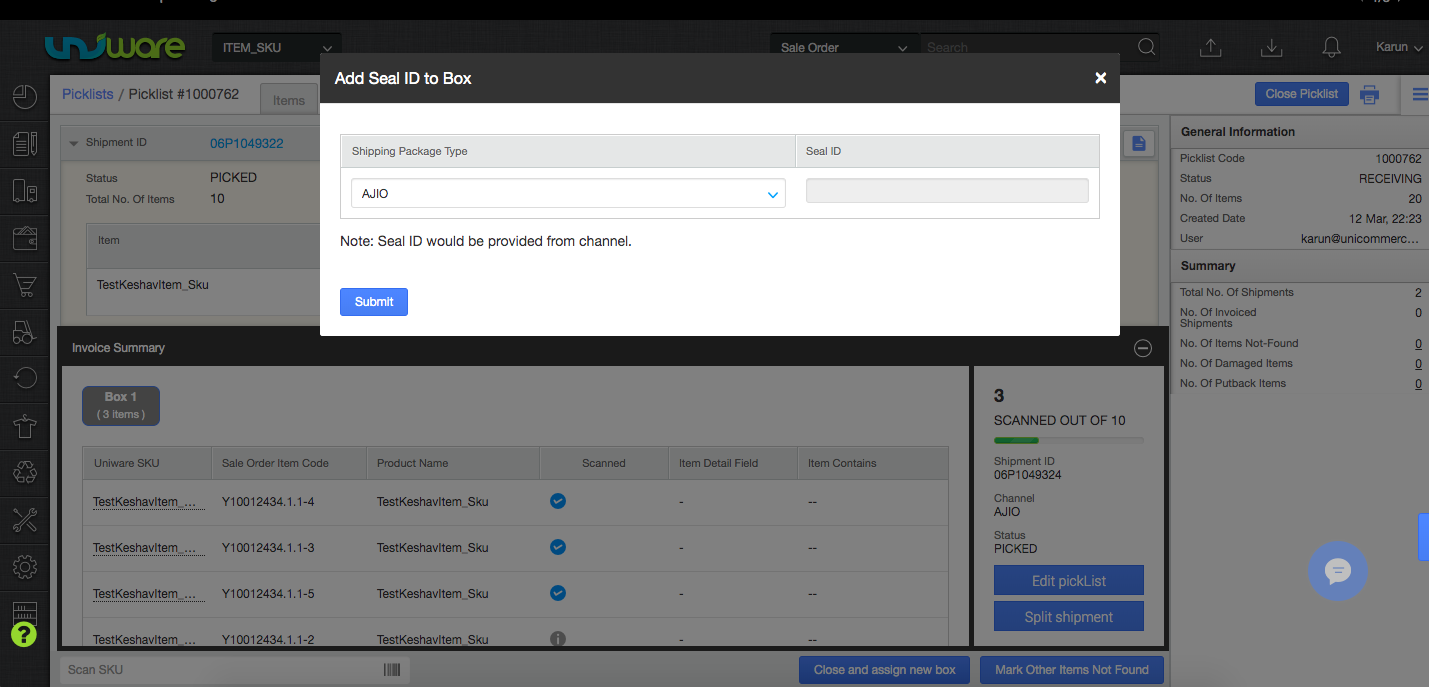
6. User can press the submit button -> automatically box pack slip will be generated. Please note that system will pick Seal ID/Box Code automatically from Ajio on click of submit button. No manual intervention (No need to manually type seal ID in pop-up) required. Seal id will be stored in system and can be checked from Box wise packing slip or from Shipping package details (Refer below image). Need to paste packslip print on top of each box.
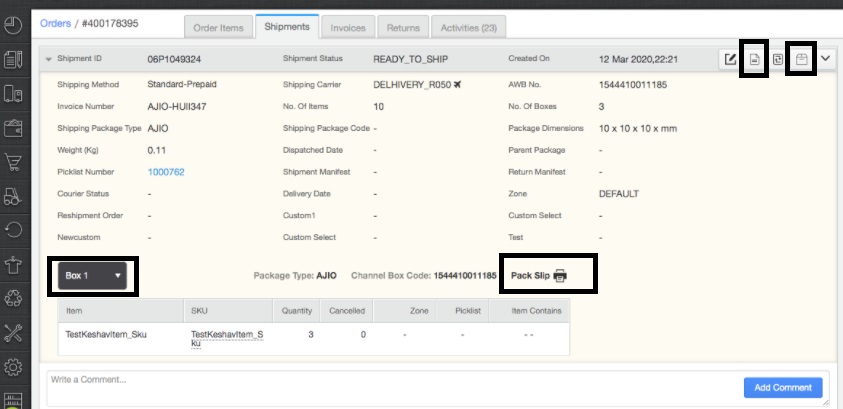
Invoice Format:
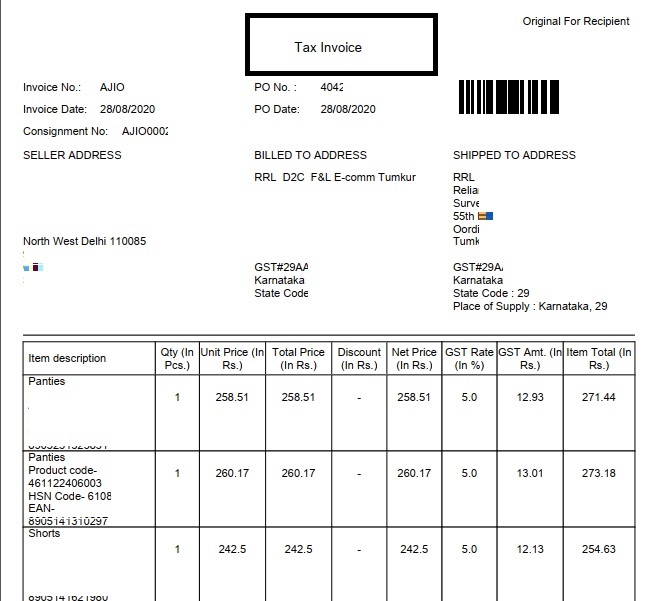
Box Slip Format:
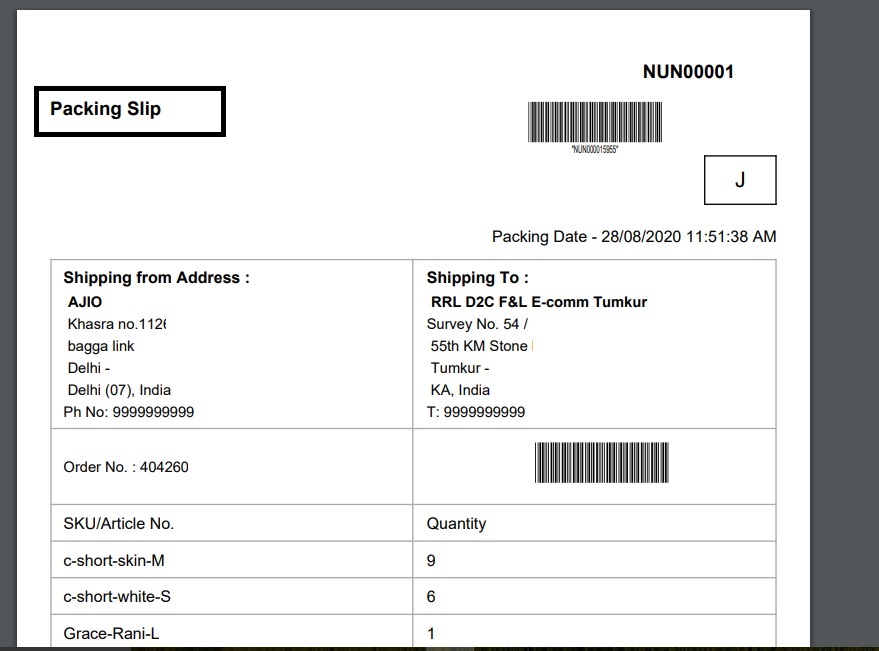
7. Similar process will be repeated for all the items which need to be packed.
8. Once all items are packed, system will fetch invoice pdf from Ajio for all the items packed in boxes. AWB number too will be updated automatically on same.
9. Please note, only invoice print coming from Ajio needs to be attached with the order while handing it over to Pick-up guy. No adding Shipping label print is required.
10. Separate shipping Label print is not required. Complete package tracking will be made via Box IDs and tracking code updated on packing slips.
11. When user closes the manifest in Uniware, system will update dispatch request on Ajio and pull required documents like manifest pdf etc. You can add as many shipping packages in a single manifest that needs to be handed-over to pickup guy at a particular time.
- For sellers who have enabled E-invoicing as per Government guidelines and are printing Waybill, have to Generate the manifest within 2 days of printing the Invoice. Otherwise, they won’t be able to close the manifest in Uniware as AJIO won’t allow and give the below error: “IRN details cannot be provided as it is generated more than 2 days prior “
Below are the important points that needs to be kept in mind.
-
Shipping Package Type will now automatically get created in system with ‘SCANNABLE’ true for the given channel AJIO. Use same package type for order processing. More info
Same AJIO package type will be published in given placeholder of Seal ID pop-up on close of box and user should not change it manually while processing orders. -
While closing a box, if you find Seal ID option to be editable or any such differences, then do not process the order further from your end. Reach out to support team for verifying the package type related configurations.
-
At Channel Details page Of AJIO, we have to select “Boxing With Packslip Enabled ” “Yes”.
- Tenant Provided Invoice Code, for Invoice editing functionality, make this “Yes” in channel setting page for AJIO.
- Predefined package type splittable parameter needs to be set as Yes. This will help to split shipment and generate invoices for the scanned items which are already part of packed box. Applicable for those cases where remaining items have been marked as Not Found or Damaged.
-
Please do not mark the item as not found while processing the order if you are doing close and assign new box. Since close and assign new box means that other items will be packed in another box if need to mark not found do not scan them and at last click on split shipment.
-
No orders will be created in Unicommerce with item count exceeding 250. As confirmed with Ajio team, this is because of restriction from NIC as per which E-way bill generation is not allowed via APIs if number of item count is exceeding 254 against one invoice.Please note, this check is on individual items only, not on quantity.
- AJIO will not cancel any item if PO is raised. However seller can cancel any item/s before invoice is generated for same in uniware and same will be updated on AJIO. These cancellations will be regarded as Seller cancellations against raised PO by Ajio.
- To enabled E-invoicing sellers need to fill GSP invoice panel credentials at channel connector page and enable the channel setting parameter “Gst EInvoicing Enabled From NIC” as Yes.
- For sellers who have enabled E-invoicing as per Government guidelines and are printing Waybill, have to Generate the manifest within 2 days of printing the Invoice. Otherwise, they won’t be able to close the manifest in Uniware as AJIO won’t allow and give the below error: “IRN details cannot be provided as it is generated more than 2 days prior “
-
No Auto Return sync is there, seller can take return manually by “putaway received return” process in uniware. click here
- System config: Mandate Scanning For SKU Traceability must be enabled by the UC team. by this, sellers will not be able to process the order by clicking on the invoice button instead they will have to scan all the SKUs in picklist to generate the invoice.
Recommended for you:
- Top Challenges & Solutions of Inventory Management
- Order Management System (OMS)
- Pick Lists in E-commerce Warehouse Management – Importance, Challenges & Solutions
- Real time order tracking System
- Marketplace Payment Reconciliation
