A Purchase Cart allows you to select the products and their respective quantities for eventually placing a Purchase Order. The Purchase Cart can contain products from different vendors at a time, and on a single click POs are raised for multiple vendors.
Add to cart
1. On the path Purchase > Add Cart search the items on the basis of Vendor name/ Item Code or the category.
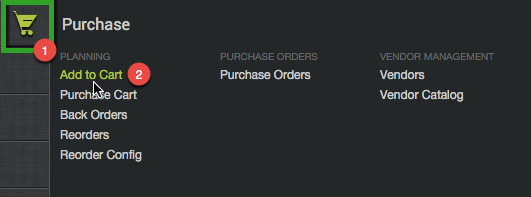
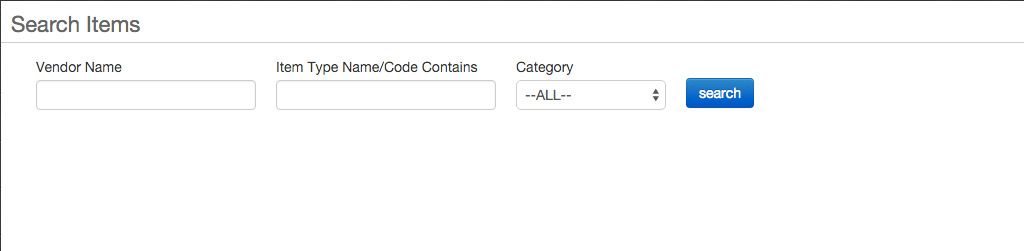
2. The search can be eased with the application of filters on the basis of any of the three filters.
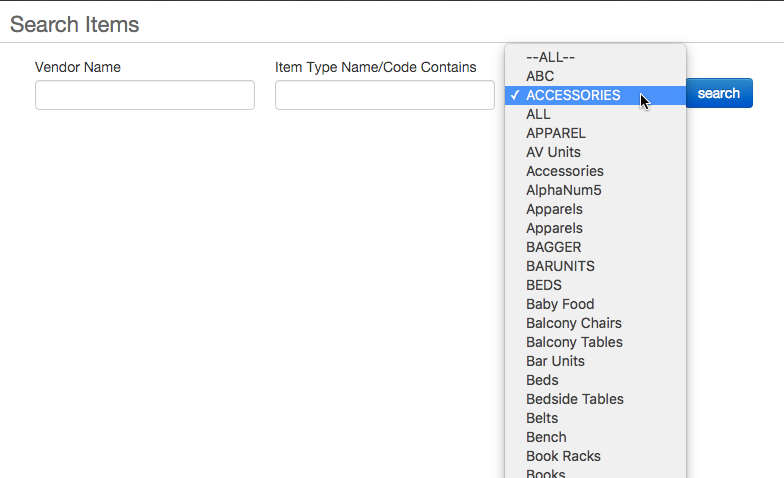
3. The respective quantities of these items can be selected and then added into the cart.
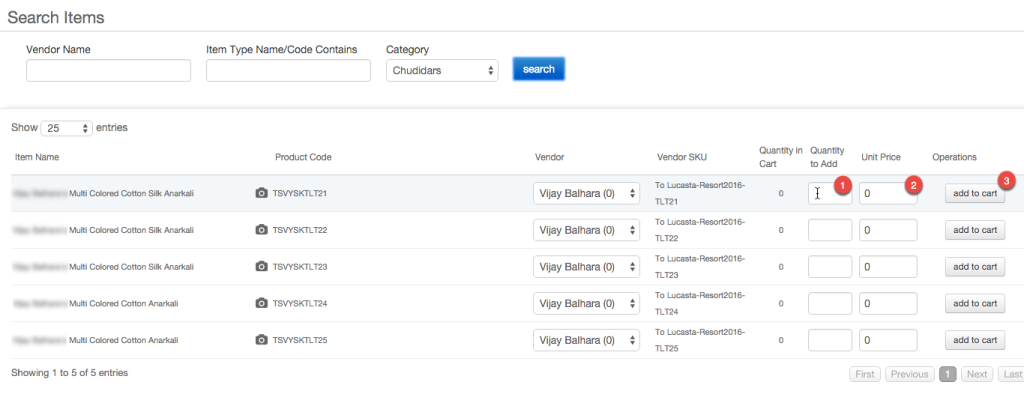
4. Please note that once an item is added to the cart, the field ‘Quantity in cart’ is updated and visible on this table itself.
5. All the items added to the cart are then visible on the ‘Purchase Cart’.
Purchase Cart
1. On the path Purchase > Purchase Cart you can raise Purchase Orders for all the items which were added to the cart in the steps explained above.
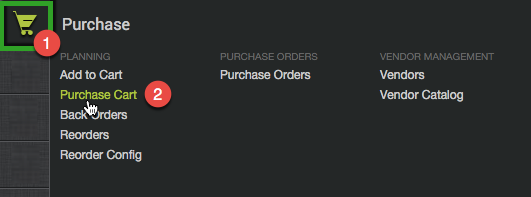
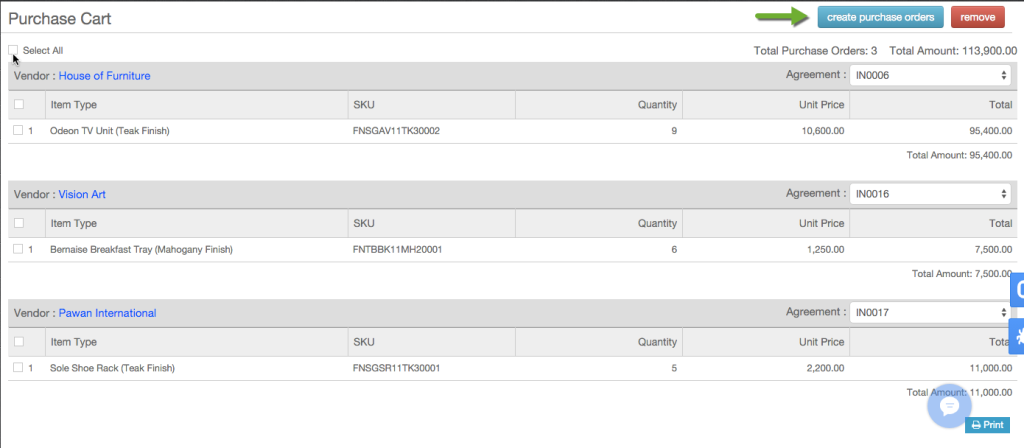
2. Actions like creating a Purchase order or removing a record can be easily done on this interface.
3. How to create a Purchase Order?
Select the items for a given vendor and click on Create Purchase Orders.
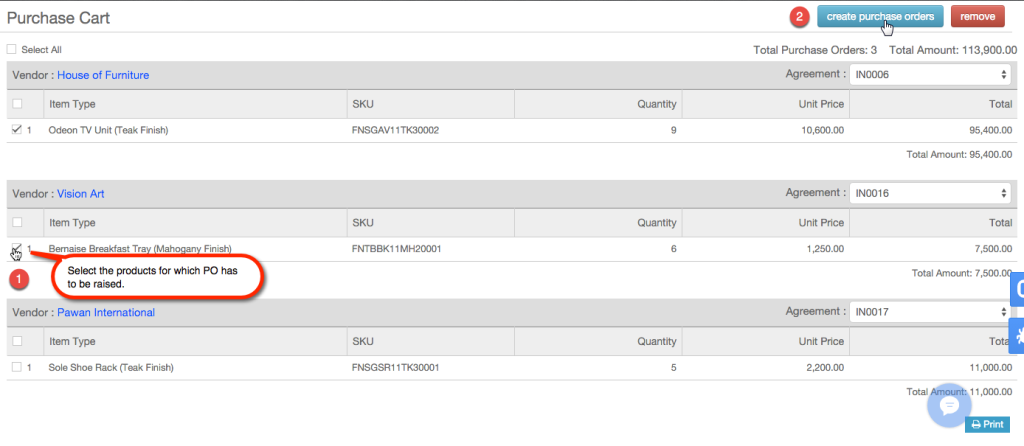

4. Please note that the Purchase Order Number is generated along with the Purchase Order Code.
5. This PO has to be approved for further processing.
Learn more about Approving Purchase Order
6. How to remove a record?
Select the items for a given vendor and click ‘Remove’.

How to approve PO? How to send a PO to vendor?
