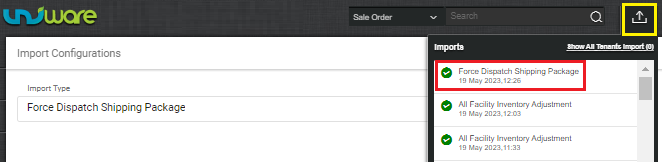Force Dispatch Shipping Package in Bulk
Now, seller can Force Dispatch their shipments of the those order which are in PICKED or later states. The seller can enter multiple Shipping Package Code of which they would like to Force Dispatch.
Applicability
Version: Standard, Professional and Enterprise
Traceability: None, SKU trace
Procedure
Path: Main Menu (Tools) > Import > Select import as “Force Dispatched Shipping Package”
1- To use, select Update Existing from the Import Option.
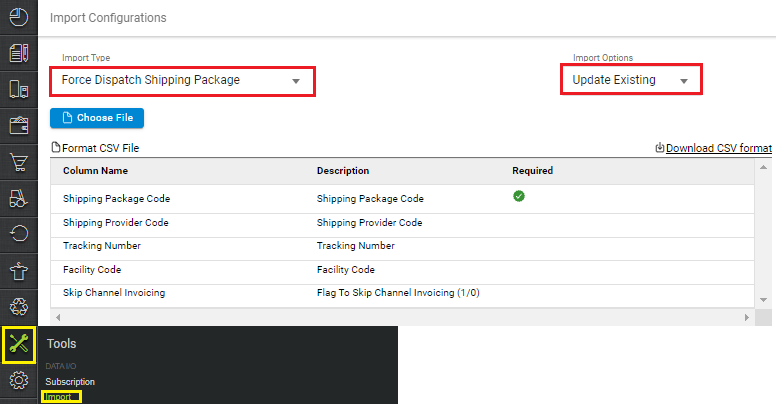
2- Download the CSV format and fill in the details.
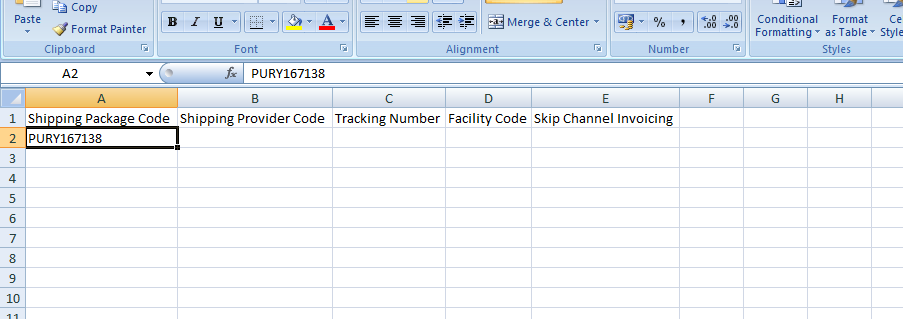
|
Field Name (M: Mandatory) |
Description/Notes |
|---|---|
|
Shipping Package Code (M) |
Shipping Package Code (Shipment Id) |
|
Shipping Provider Code |
Shipping Provider Code |
|
Tracking Number |
Tracking number (AWB) that need to assign for shipment. |
|
Facility Code |
Warehouse or Facility code from where order is processed. |
|
Skip Channel Invoicing |
Flag To Skip Channel Invoicing (1/0). To dispatch shipments which are in not Packed yet, use 1 to skip channel invoicing. |
3– Save the sheet in default CSV format then Select the option “Choose File” and upload the sheet and press the “Upload File” button.
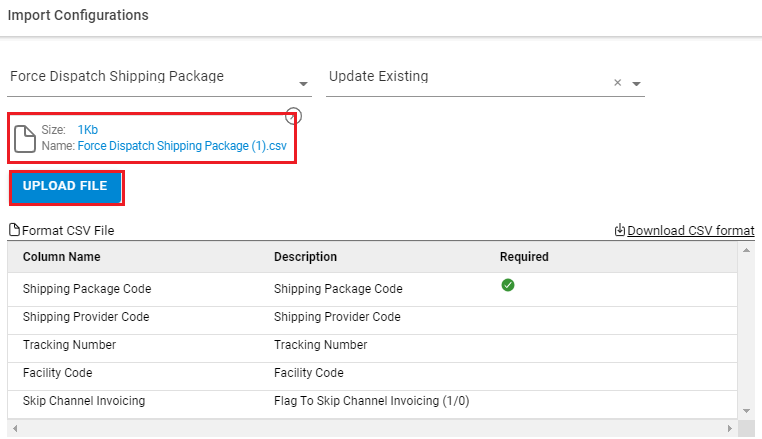
4– Once the upload has been successful, you can review the uploaded sheet. Right at the top of the screen is the import section where the user can see the success message.
When uploading data fails, you can check it from View import and repeat the task.