Just create a “Put away Direct returns” to handle a case where the items are returned from the marketplace. Click here to know how to do it?
Note: In case a customer initiates a return after receiving the package, a reverse pickup has to be created in the system. The customer return is handled by Marketplaces or by the vendor(s) depending upon from where it originated.
Uniware allows reverse pick up to be created only for those shipments in status DISPATCHED
Applicability
Version: Professional and Enterprise
Traceability: None, SKU and Item Level
Configuration
- Facility Level Config: Return Courier Management Off: Must be False (Unchecked)
Procedure
1. On the Top Search bar, select the search option filter and enter the order-id to search for the relevant order/shipment.
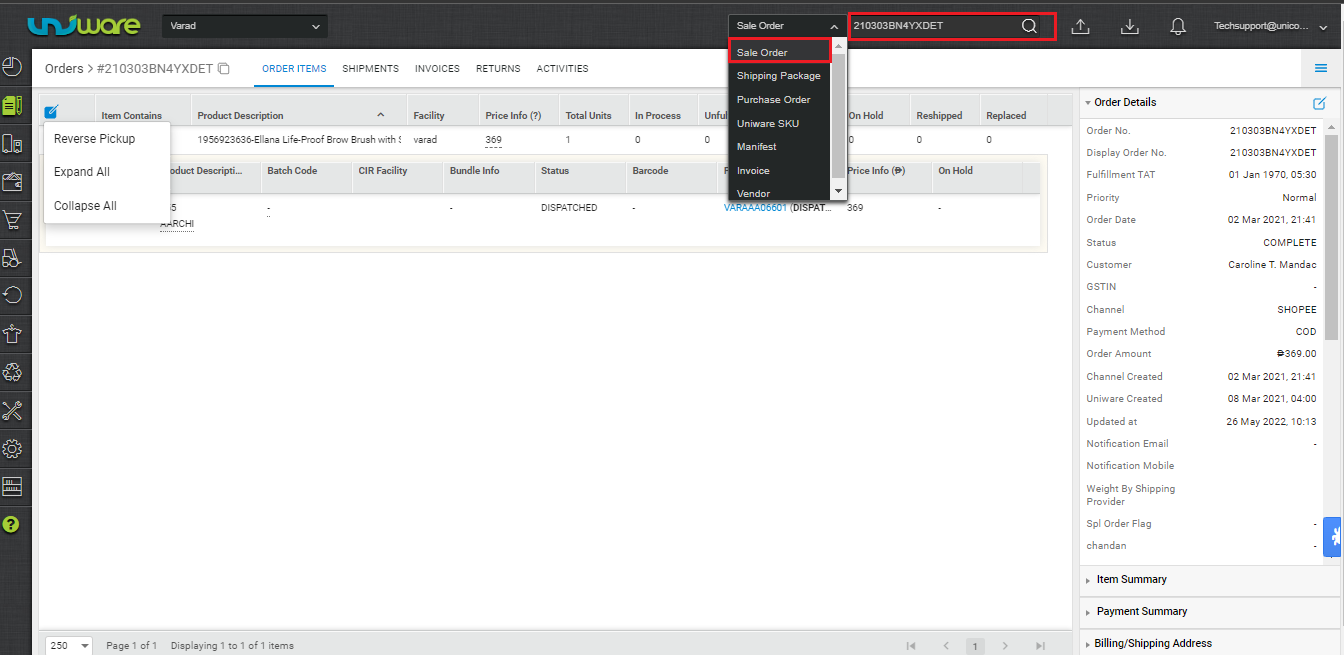
2. Click on the Action icon on the Sale Order detail page.
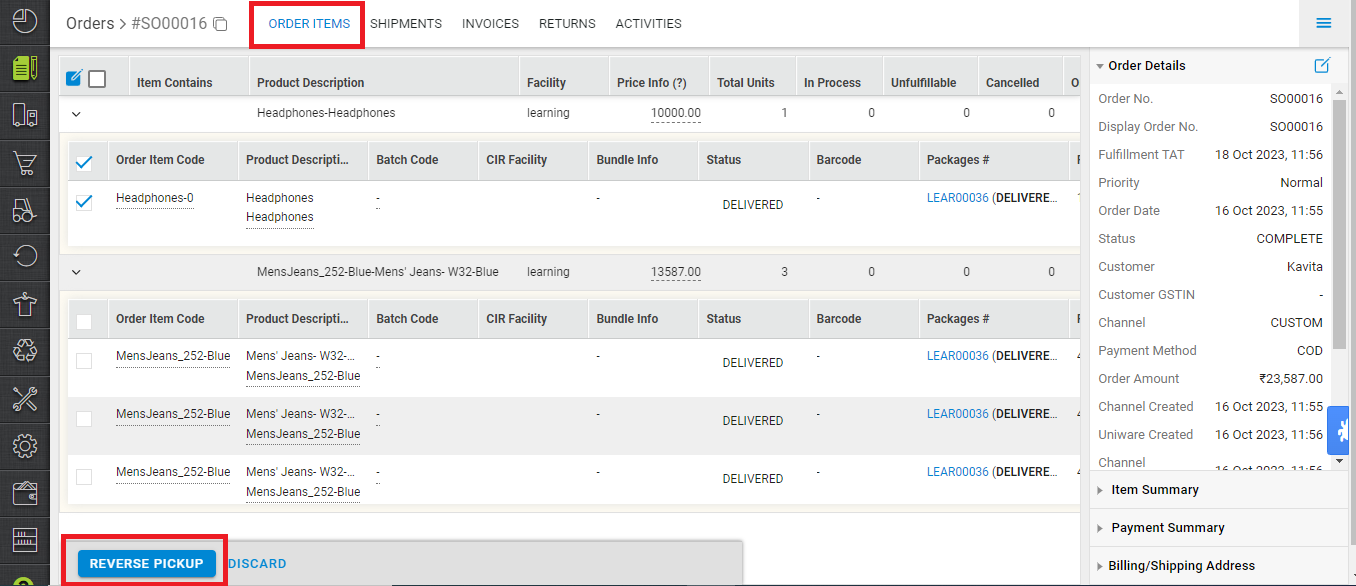
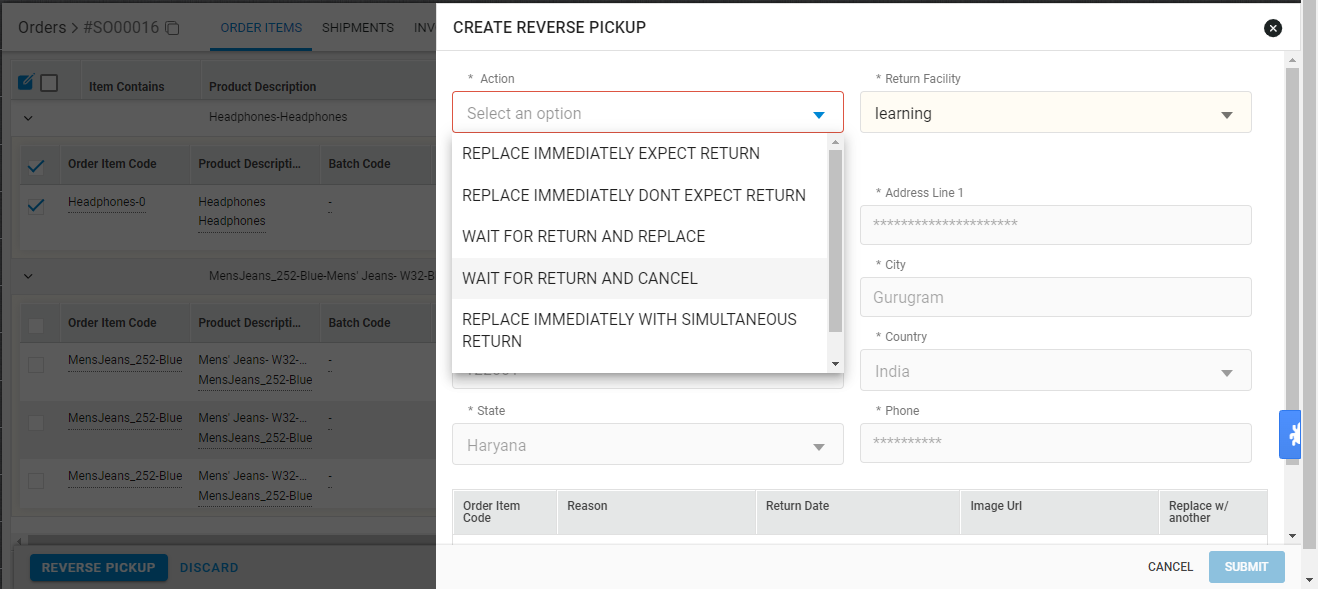
3. Please note: To avoid confusion, we will give only 1 option: “Wait for Return and cancel” for the order items whose order came from market-places. (Read more about Direct Returns) If an order came from a custom channel, then all 4 options will be available while creating a reverse pick up.
4. You can add the reason warehouse(facility) and reason specific details for reverse pick up.
5. After taking action with reason and items selection, Press the button. ‘Submit‘
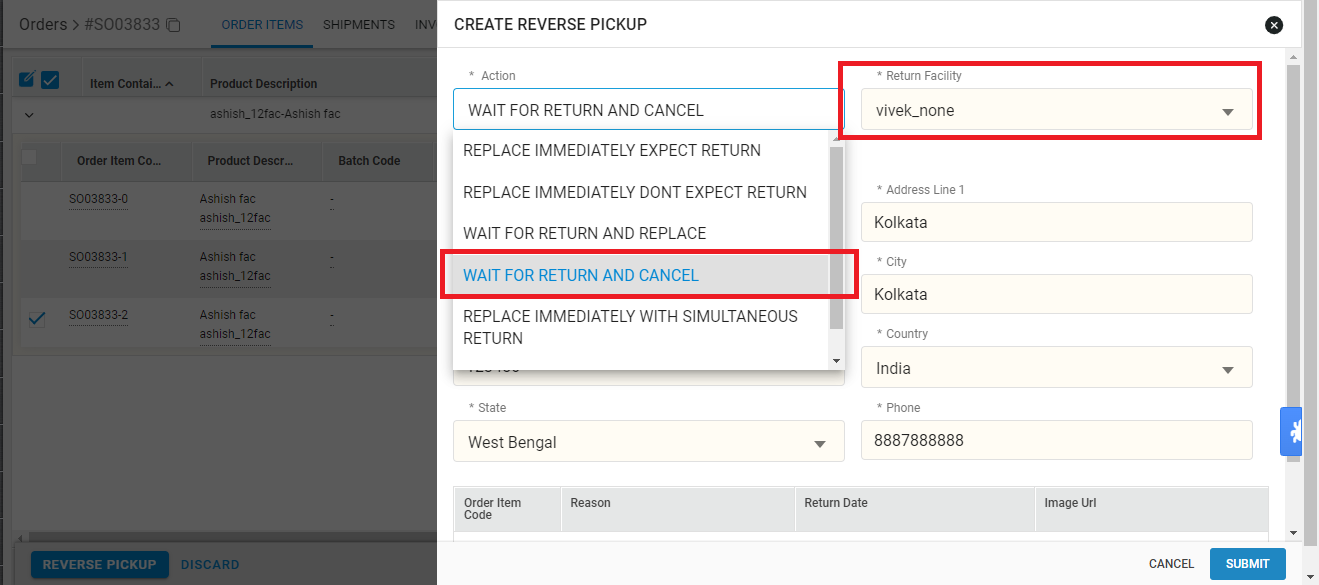
6. Once the reverse pickup is created shipment show in the related tab under..
Show in the related tab under.
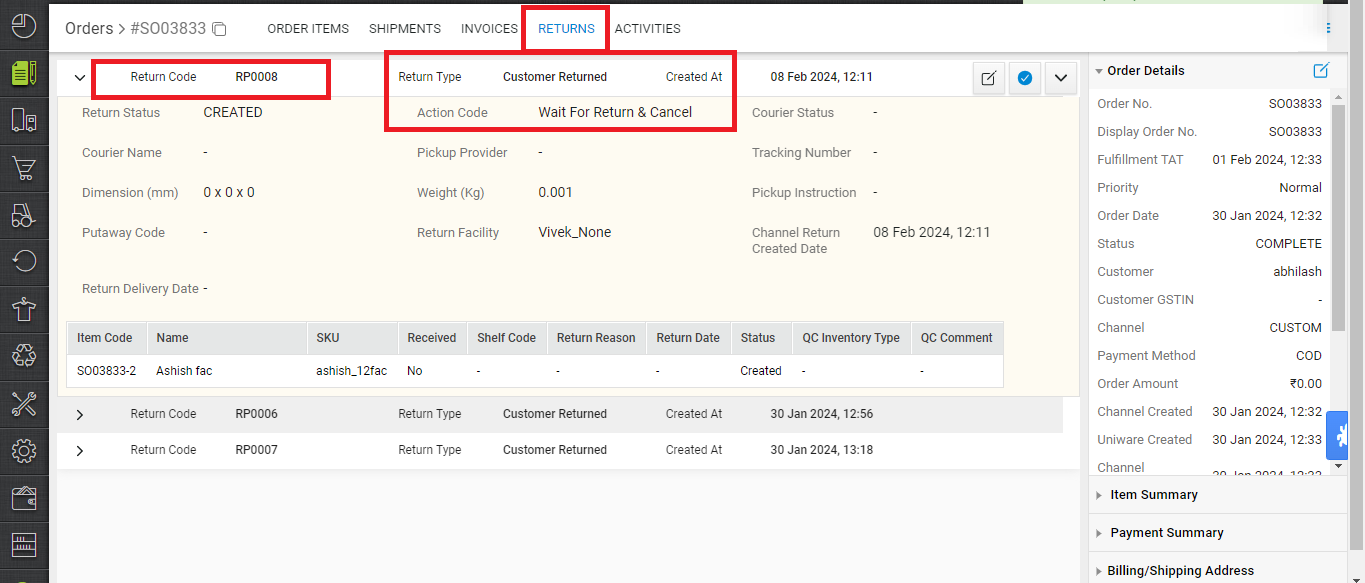
Also the same order shipment shows in the related tab under. Return(Main-menu) > Reverse Pickups.
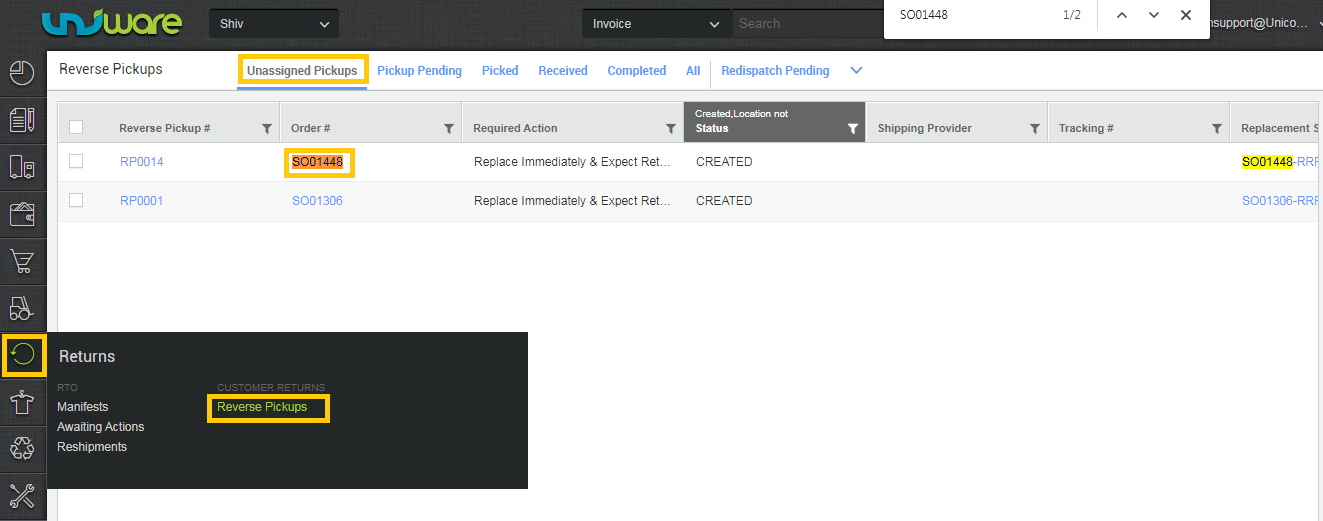
7. Now you can arrange the reverse pickup for the old order to get back from the customer side.

8. Assign courier for return AWB no to get back shipment to the warehouse.
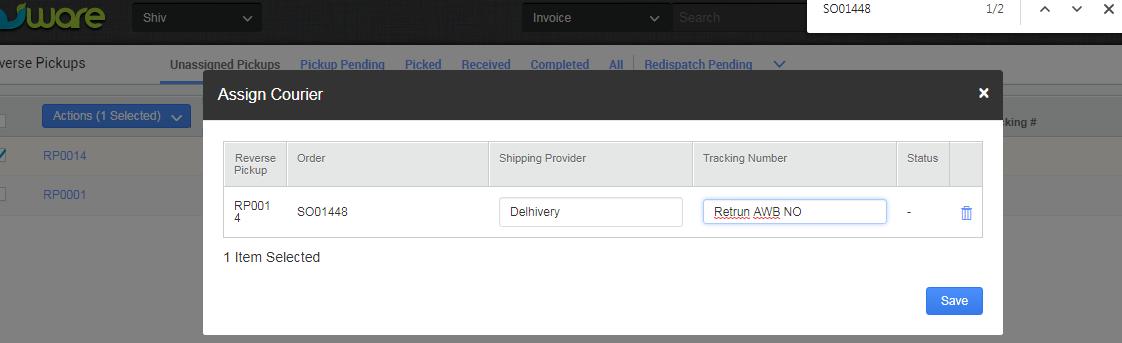
9. then shipment will be shown in Pickup Pending tab until the courier partner updates the further status of the shipment to sent in the warehouse. If that will happen through shipping provider API it will move further tabs as shown in below image.
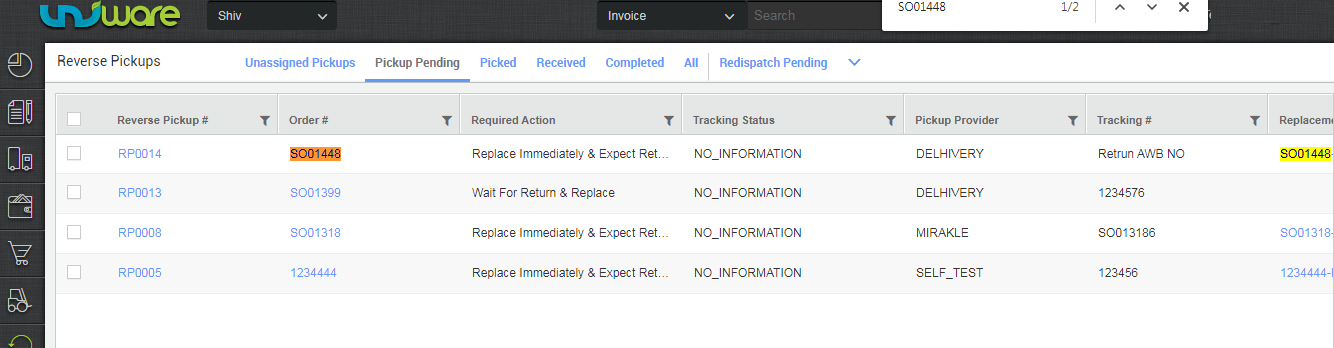
10. Depending on the action chosen above, if a physical return of the item is expected, then we create a putaway under the Putaway> Create Putaway> Putaway_Reverse_Pickup_Item.
Putaway Reverse Pickup Items | New UX
Please see the steps as below:
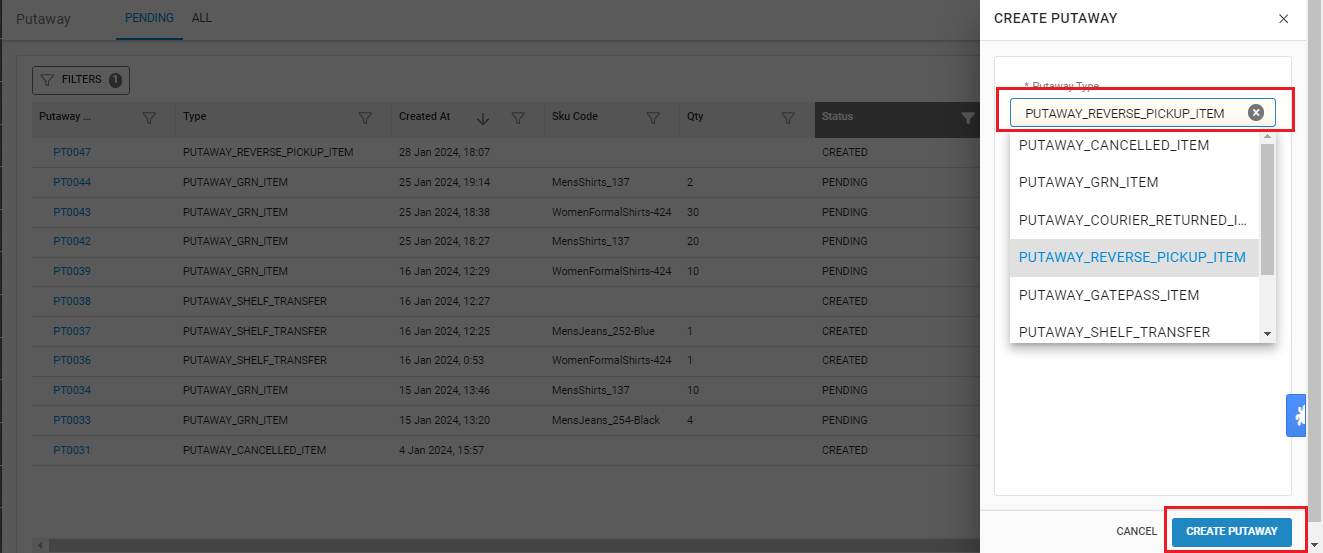
11. Follow exactly the same steps to create and complete put away as explained here.
12. Follow steps to reprint return invoices in bulk directly from the invoices tab under Dashboard-
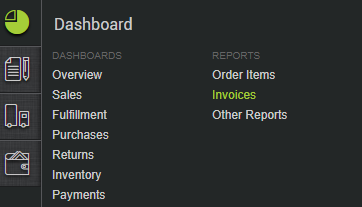
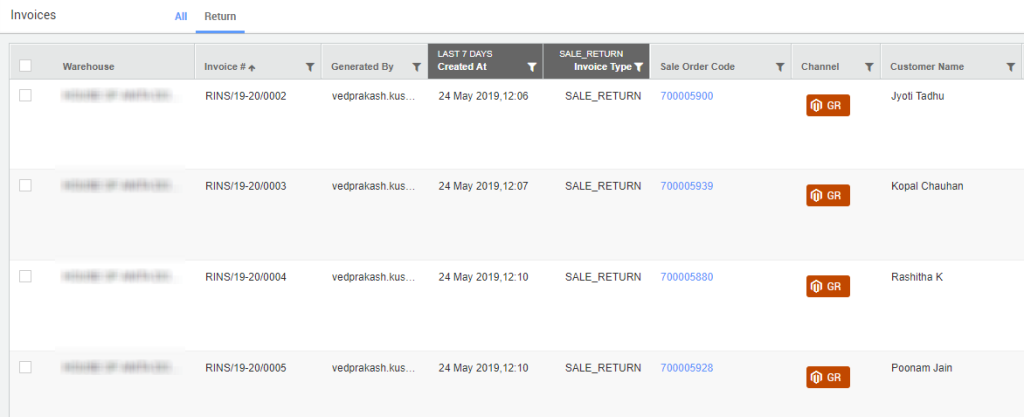
Note: This feature is fully supported only available in Professional and Enterprise versions.
Recommended for you:
E-commerce Returns Management – Ensure 100% Inventory Traceability
