We are now integrated with AJIO B2B.
- This integration is only available for Fashion and Luxury segments.
- The integration will only work in Professional and Enterprise accounts (with SKU or item-level traceability) due to the scanning mandate for processing orders through Picklist.
- System config: Mandate Scanning For SKU Traceability must be enabled by the UC team. by this, sellers will not be able to process the order by clicking on the invoice button instead they will have to scan all the SKUs in picklist to generate the invoice.
- If you are currently having a Professional version (Without SKU/Item level Traceability). Then use the separate facility for AJIO order processing as scanning is mandatory for this. Please let us know to create the same and have any doubts or questions feel free to discuss with us at chat support. Click Here
- In Ajio’s terms, B2C & B2B are completely different.
- Orders placed by customers are B2C orders
1- JIT model – We are integrated with this channel named AJIO
2- DropShip model – We are integrated with this channel named AJIO Omni Refer Integration with AJIO Dropship - Order placed by Ajio as advanced stocking is B2B
In this, bulk POs are placed by Ajio – We are integrated with this channel named AJIO B2B. Refer Integration with AJIO B2B
- Orders placed by customers are B2C orders
Follow these simple steps to integrate AJIO B2B in Uniware:
1- In the Uniware menu, select Settings > Channels

2- Then press the button
Search and Select “AJIO B2B“
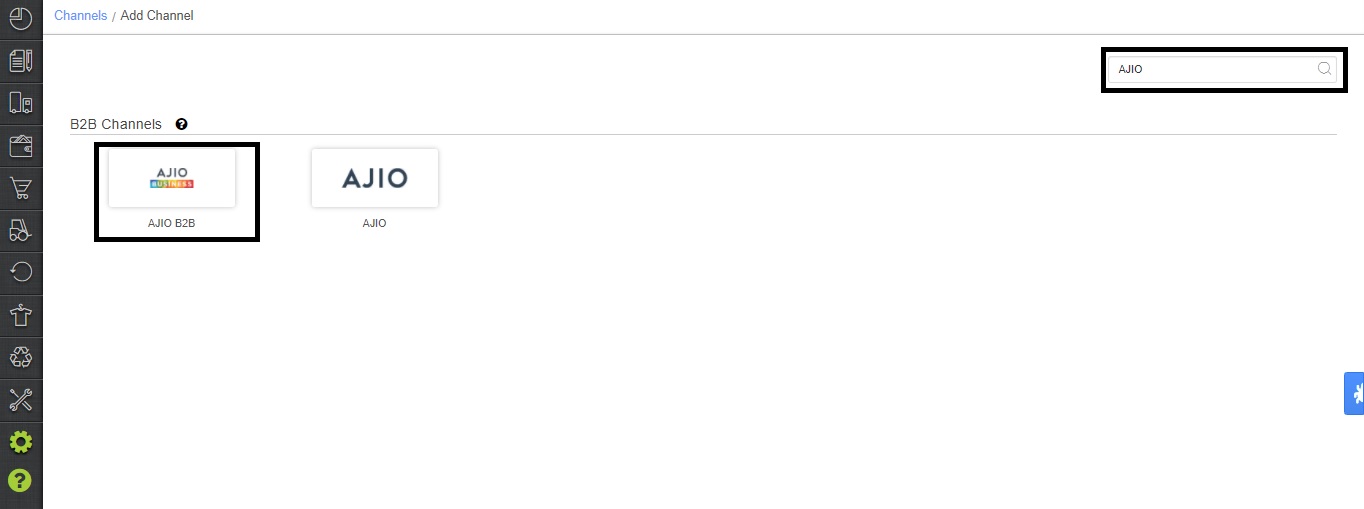
3- Fill in and save the channel details. You can use channel name e.g. “AJIO_JIT”
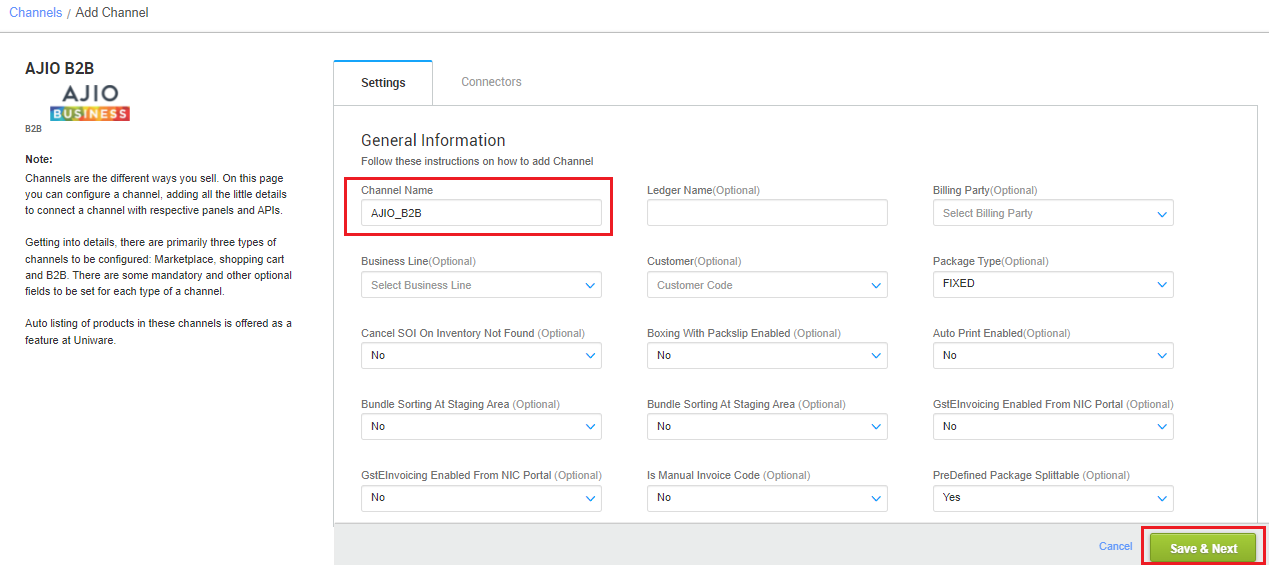
- Boxing with Packslip Enabled: Yes (highlighted)
- Invoice label print type: Off (highlighted)
- For all remaining fields check the screenshot below
4- As soon as you save the channel details, the connectors tab will get opened. Update the connector by adding the username and password provided by AJIO.
- Username (POB ID) is provided by AJIO to respective seller, which will start with DV.
- To enable E-invoicing For AJIO JIT: if seller is applicable under Govt Einvoicing norms, seller needs to fill in the credentials in AJIO Gsp EInvoice Panel at connector tab that are passed to AJIO where they generate E-invoice. For this E-Invoice Enabled must be selected as Yes and Gst EInvoicing Enabled From NIC must be selected as NO on channel setting page.
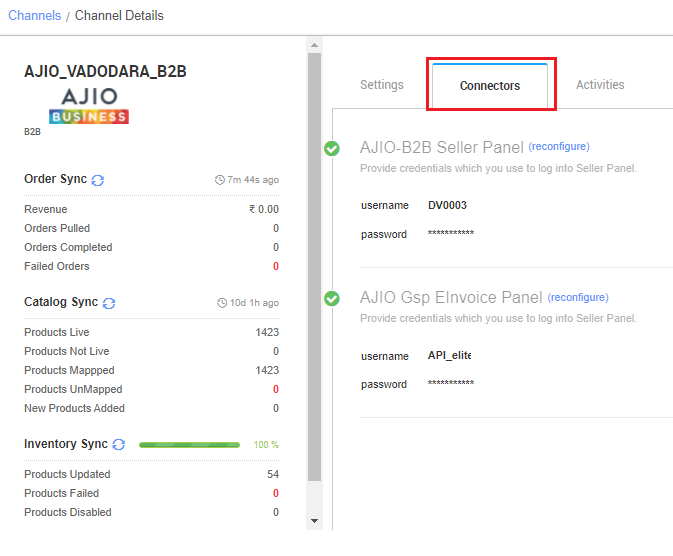
Once connectors are connected, you can configure all related parameters.
Below are the important points that need to be kept in mind while adding the channel.
1- Unicommerce offering Pendency sync, Catalog sync, Inventory sync, order sync and Invoice details.
2- To enable E-invoicing For AJIO JIT: if seller is applicable under Govt Einvoicing norms, seller needs to fill in the credentials in AJIO Gsp EInvoice Panel at connector tab that are passed to AJIO where they generate E-invoice. For this E-Invoice Enabled must be selected as Yes and Gst EInvoicing Enabled From NIC must be selected as NO on channel setting page.
3- Boxing With Packslip Enabled: Yes, must be enabled on channel setting page and it is mandatory to print packing slip for each packed box of AJIO.
4- PreDefined Package Splittable: must be selected as Yes. This will help to split shipment and generate invoice for the scanned items which are already part of the packed box. Applicable for those cases where remaining items have been marked as Not Found or Damaged.
5- Manual Invoice Code, mark this “Yes” (if you want to override the AJIO invoice code with seller’s chosen invoice code) and No (if you want the AJIO invoice code to be used).
6- Is Tenant Provided Invoice Code: If Yes, after the boxes are scanned, UC will ask a manual invoice code from the seller and send the same to AJIO which will be printed in the invoice pdf that comes from AJIO invoice detail API. If No, we will fetch invoice no. generated by AJIO.
7- On configuring the channel, system will automatically create a Package Type for Ajio (Channel specific package type) with scannable identifier true in ‘SCANNABLE’ field. Secondly, that default package type should be disabled in other facilities.
As a preventive measure, please cross-verify the package type created for Ajio in your account so as to ensure smooth order processing. To know more on package type please Click here.
Checkpoints of package type:
1 – Channel – AJIO B2B
2 – Scannable – true
3 – Default – true
8- This channel only deals with Bundles, all the orders will be in form of bundles.
9– Invoices code, TAX details and PDF are provided by channel.
10- Marketplace shipping is present for this channel. Tracking details (AWB no and Courier partner name will be fetched from the channel.
11- Box Packslip is provided by Unicommerce.
12- Packlabel generation will be done from the AJIO VMS portal (as of now).
13- AJIO will not cancel any item if PO is raised. However, seller can cancel any item/s before the invoice is generated for the same in uniware and same will be updated on AJIO. These cancellations will be regarded as Seller cancellations against raised PO by Ajio.
14- It is mandatory to process orders via Picklist. During this process, seller will get an option to close the boxes. Once user will hit close box button, a popup to submit ‘Seal-ID’ will come. System will automatically fetch seal ID from Ajio. AJIO B2B Order Processing Using Seal ID
15- Manifest closure is a mandatory step while processing Ajio orders. Sellers who have enabled E-invoicing as per Government guidelines and are printing Waybill, have to Generate the manifest within 2 days of printing the Invoice. Otherwise, they won’t be able to close the manifest in Uniware as AJIO won’t allow it and give the below error: “IRN details cannot be provided as it is generated more than 2 days prior”
16- Add AJIO Vehicle number in comments while adding packages in Manifest. That is pushed to AJIO (mentioned in AJIO B2B order processing doc).
17- On closing manifest system will update the final status on AJIO and pull required documents like manifest pdf etc.
18– Status sync will work for Cancelled/Dispatched.
19- No Auto Return sync is there, seller can take returns manually by putaway received return process in uniware. click here.
20- System config: Mandate Scanning For SKU Traceability must be enabled by the UC team. by this, sellers will not be able to process the order by clicking on the invoice button instead they will have to scan all the SKUs in picklist to generate the invoice.
- Suggestion: Browse through these pages –
- What is a channel?
- How to disable an existing channel?
- AJIO B2C Order Processing
- Add a new channel, Click here.
