FLIPKART SMART, It is Flipkart’s business model earlier which was known as Lite Fulfilment.
We have integration with it to pull Orders and Processing, Update Inventory Shelf-wise and Catalog Sync.
We are providing this channel in Professional and Enterprise versions only.
Follow these simple steps to integrate FilpKart Smart in Uniware:
1- In the Uniware menu, select Settings > Channels
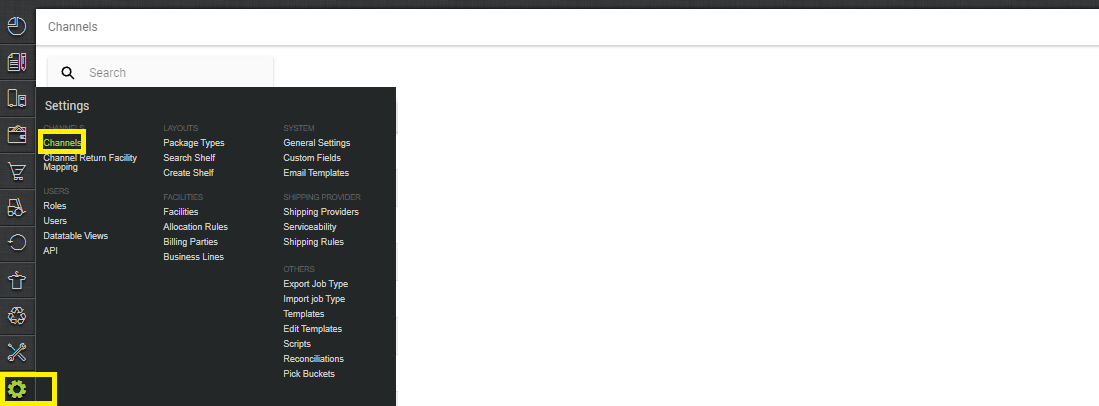
2- Then press the button
Search and Select “Flipkart Smart”.

3- Fill and save the channel details.
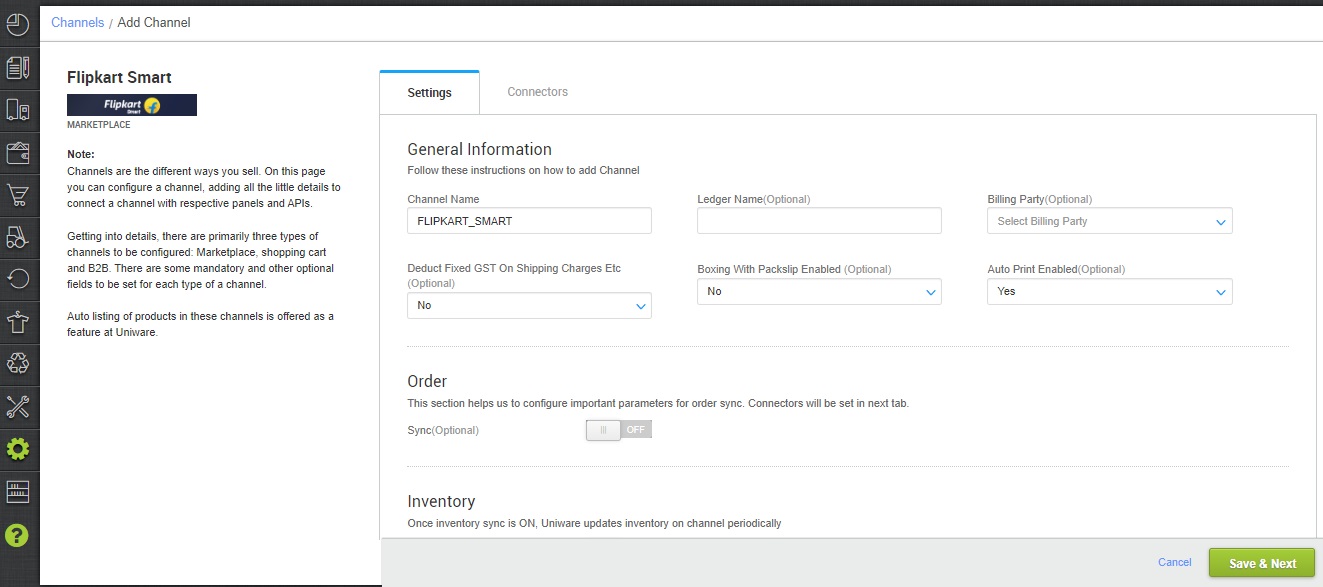
4- Add channel FLIPKART_SMART with both seller panel and V3 API details. Fill the credential to configure the connectors.
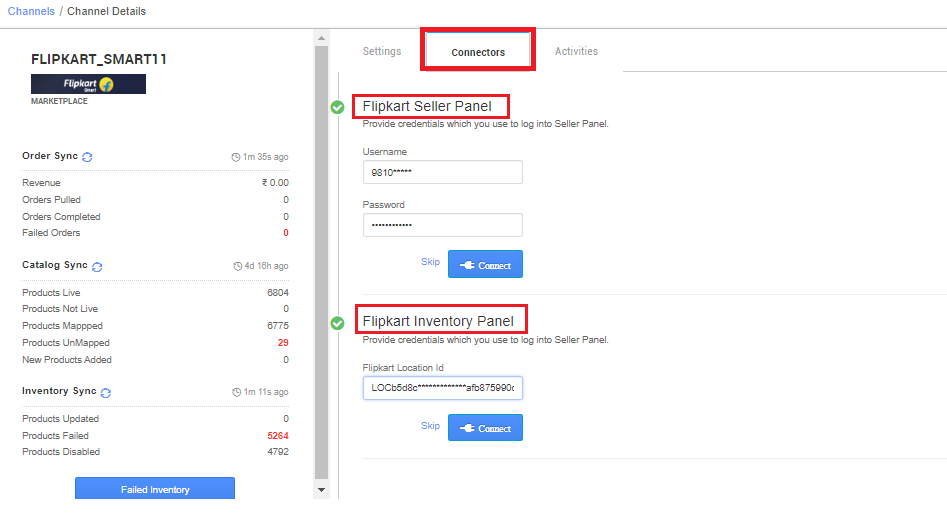
5- After adding the channel as FlipKart Smart a new warehouse will be created in uniware and you can manage all the related process by switching the facility to FLIPKART_SMART as below.
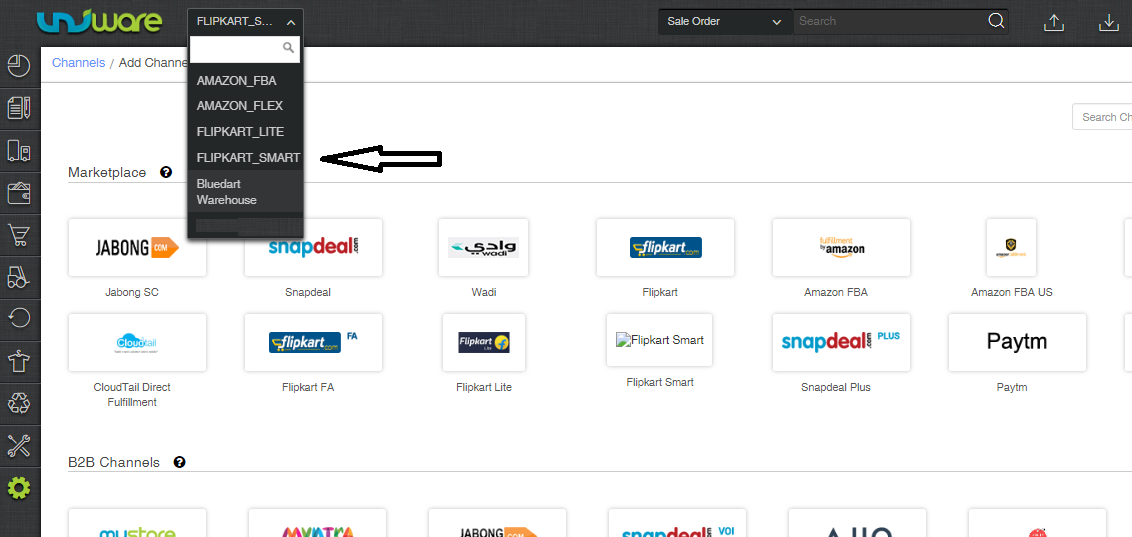
6- As soon as the channel is configured successfully, you can see the Channel Summary and You can trigger the respective sync processes from this page itself. For more detail Click here
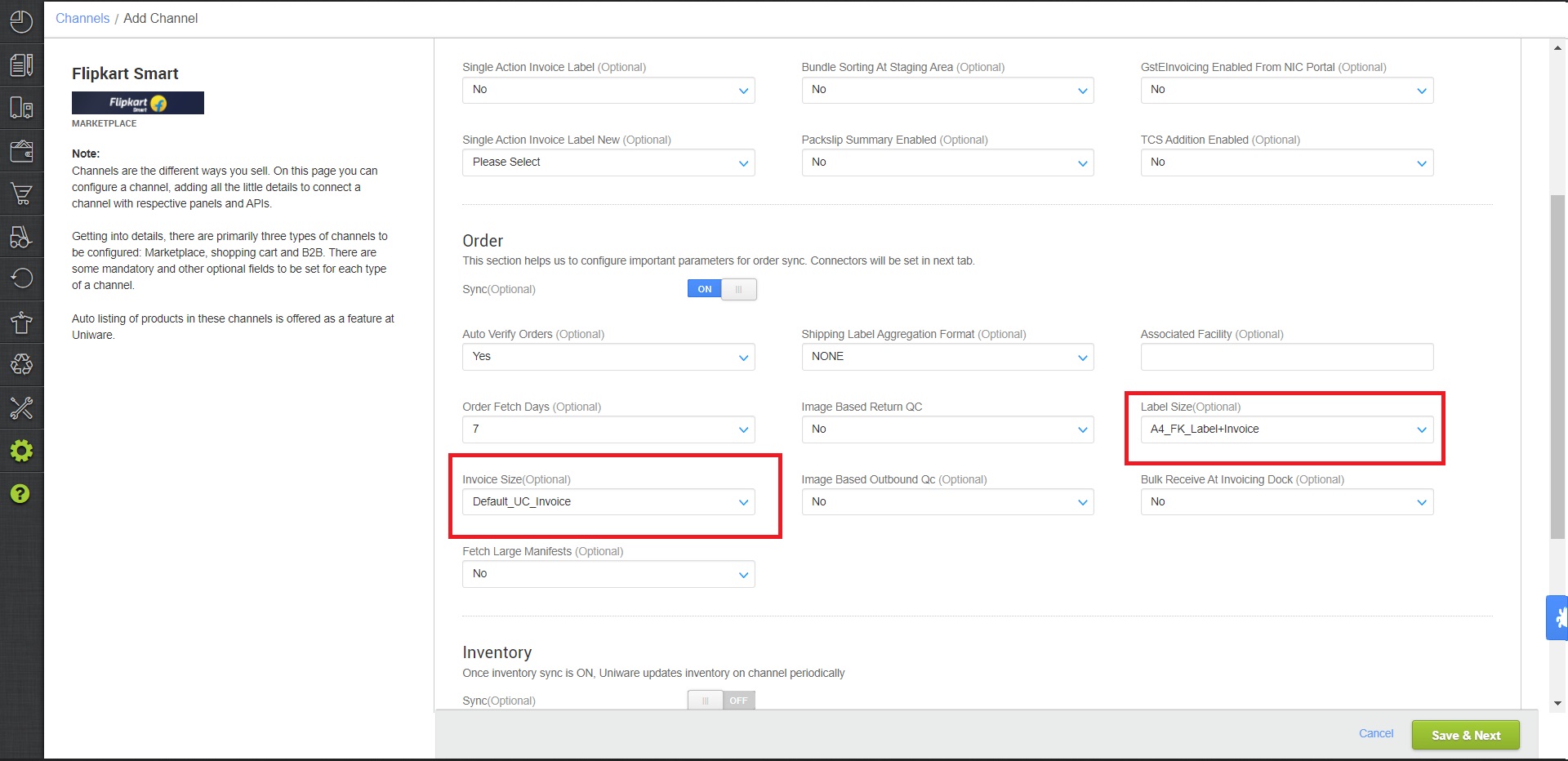
– We provide feature to configure invoice and label pdfs.
Invoice Size: Choose this option to select Invoice file format to be printed while processing orders.
Default UC Invoice – It will provide a Uniware invoice template on click of print invoice.
A6 FK Invoice – It will provide, Flipkart invoice template suited for A5 or A6 size printers.
Label Size: Choose this option to select Label file format to be printed while processing orders.
A4 FK label + Invoice – It will provide cumulative FK Invoice and label in single A4 page.
A6 FK label – It will provide Flipkart labels suited for A6 size printers.
– We provide Feature to Generate large-item manifest Print.
Now Seller can get the manifest for Both types of items as per Size/Dimension (Standard and Large Items) by the button “Get current channel Manifest”

To get both types of manifest by uniware seller need to update the parameter at the channel setting “Fetch Large Manifests” Yes
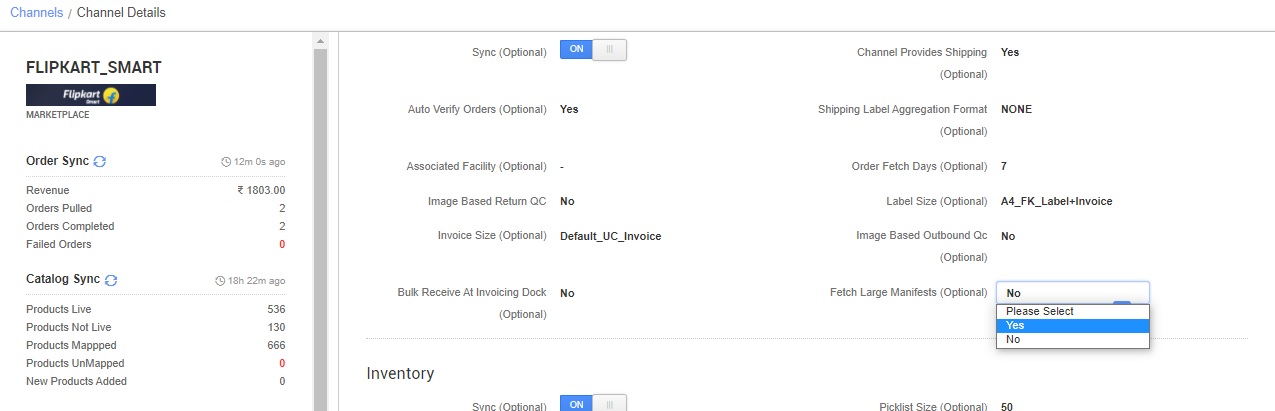
On-boarding Steps:
- Mapping : You have to map the listings which is sync through the catalog in Uniware which are live on FlipKart SMART (Lite), after which inventory sync will work automatically. For more details Click Here
Fill below mandatory columns with details as suggested and upload the sheet in Uniware:
Channel Name- Name of the Flipkart Smart(Lite) channel added in Uniware.
Channel Product Id- Listing Id generated for your products on Flipkart SMART.
Seller SKU Code- Seller Sku code on Flipkart Smart.
Uniware SKU Code- Uniware SKU codes created in Uniware corresponding channel product ids or Seller SKU. - BIN Export: Take an export of available BINS (in uniware we can say it is shelf) from Flipkart panel.
Path is > (Inventory (smart fulfilment)-> Manage inventory -> download Bin report) - Shelf Creation: Need to create shelves in Uniware in warehouse FLIPKART_SMART with shelf code same as Bin ID. Click Here.
- Inventory Update: Shelf wise inventory management is required. For more details Click Here. Please find below the configuration for inventory updated across multiple shelves:
Case 1: If an individual product is distributed across multiple shelves in Uniware then system will update the inventory on the same shelf as mapped in uniware and channel with the same bin number.
Case 2: If the consolidated inventory count on the shelf (in UC) exceeds the consolidated capacity of shelf (on FC), then system will throw error so as to verify the available limit and the actual count to be updated. - Please do not use FLIPKART_SMART facility for inventory sync for other channels than FLIPKART_SMART channel as it does not work there and does not take part in inventory calculation even after receiving the orders.
- Warehouse Details: Need to update necessary details in Flipkart Lite warehouse created after adding channel Click Here.
Below are the important points needs to be kept in mind while adding the channel.
- On channel setting page seller will get an option to update picklist size. This will decide the maximum number of orders for which single picklist file will be created.
- After adding the channel, Orders for which picklists are already created on channel will not be synced into Uniware. At every order sync uniware will always create fresh auto picklist at Flipkart. It will auto closed once orders get processed completely.
- We are providing this channel in Professional and Enterprise versions only as it required shelf inventory management.
- Unicommerce offer you Inventory sync, Invoice number sync, Order Status sync & Catalog Sync.
- Status sync will work for Cancelled/Dispatched/Return Status.
- Payment Reconciliation is available for this channel. For more details Click here
- Complete inventory management and order processing can be done via Uniware
-
Label/invoice file/Manifest file will be fetched from the channel.
Suggestion: Browse through these pages –
How to disable an existing channel?
AJIO Order Processing Using Seal ID
Add a new channel, Click here.
