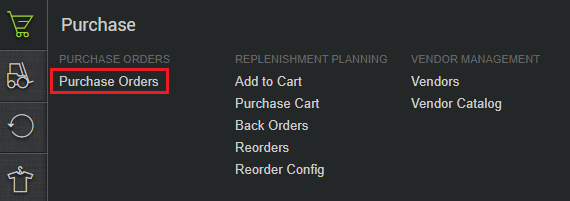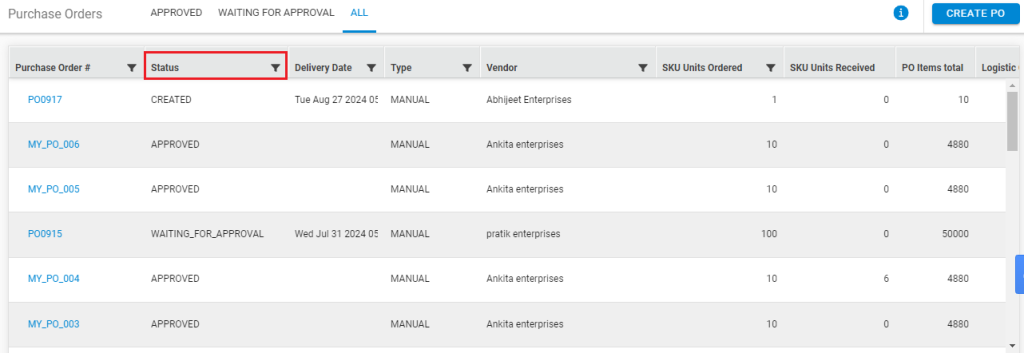A Purchase Order can go through various stages in a purchase life cycle. This empowers the various users of the system to monitor what is happening with the products being sold in the business. Various phases of a purchase order in purchase lifecycle are as defined:
-
Created – The PO has been successfully created.
-
Waiting for approval – The PO is sent for approval and waiting to be approved.
-
Approved- The PO has been approved to be placed with/emailed to the vendor.
-
Completed – All the items in the Purchase Order have been fulfilled and completed with the vendor.
-
Cancelled – All items in the PO have been cancelled before being approved.
-
Rejected – The PO has been rejected.
-
Amended– The PO has been updated/edited after being approved and before being received. Please note that the system doesn’t allow editing a PO after it is received partially/completely.
When does an order attain a particular status?
When a Purchase Order is ‘created’ successfully, it has to be sent for approval with the Finance team. During ‘created’ state, you can keep adding the items to PO until it is sent for approval. Learn about how to create Purchase Orders.
Once it is sent for approval, its status changes to ‘Waiting for approval’. The Finance people can either reject it, changing its status to ‘Rejected’ or approve it, following which it assumes the status ‘Approved’. However, the order can be ‘cancelled’, this might happen if it is recognised that the products ordered were not required. The order remains in the system with the status ‘Cancelled’.
Please note: The status ‘Cancelled’ can be set only if the PO was not approved. After approval it can only be rejected.
At approval, the PO is sent to the vendor/merchant. Know more on how to send PO to the vendor. If you receive all the goods and the order is completely fulfilled, its status is set to ‘Complete’.
If an order is not received and you edit it, add/remove the items/quantities, its status is set to ‘Amended’. And only after all the items are either received or cancelled, the Purchase Order status is set as ‘Complete’.
Let us try to understand this process with the help the following illustration:
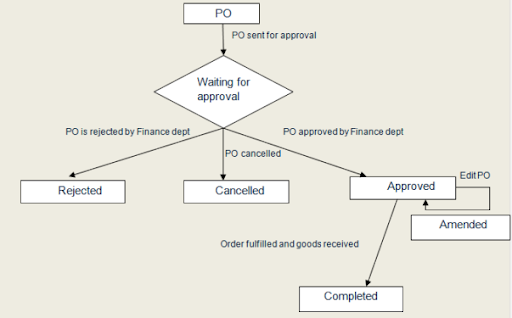
How do you know the current status of a PO?
All the Purchase Orders are captured with their current statuses in the system. These can be easily accessed on the path Purchase > Purchase Orders.
The filter on the field status can be applied to search a specific PO.