A: Follow these steps to add a custom channel:
1. On the path Settings -> Channels, click “Add Channel”

2. Just as you click
“Add channel” the next screen shows the list of all the channels that can be added.
3. Select “CUSTOM” or “MyStore” from the B2B channels.
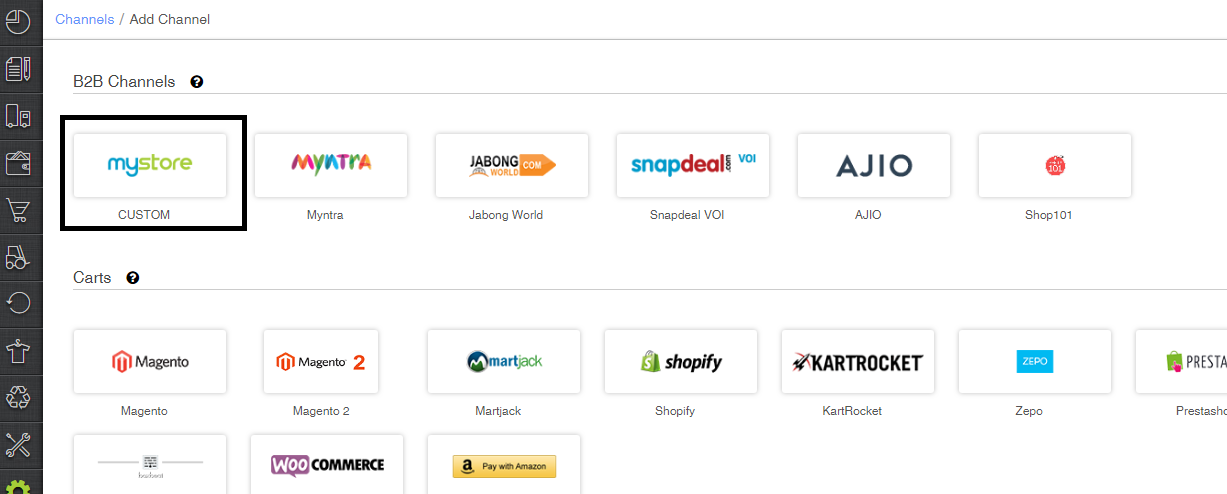
4. On the configurations page, add the channel name which is anything that makes sense to you. We recommend you call it CUSTOM for maintaining uniformity in the system.
The other fields are optional. Hit Save & Next!
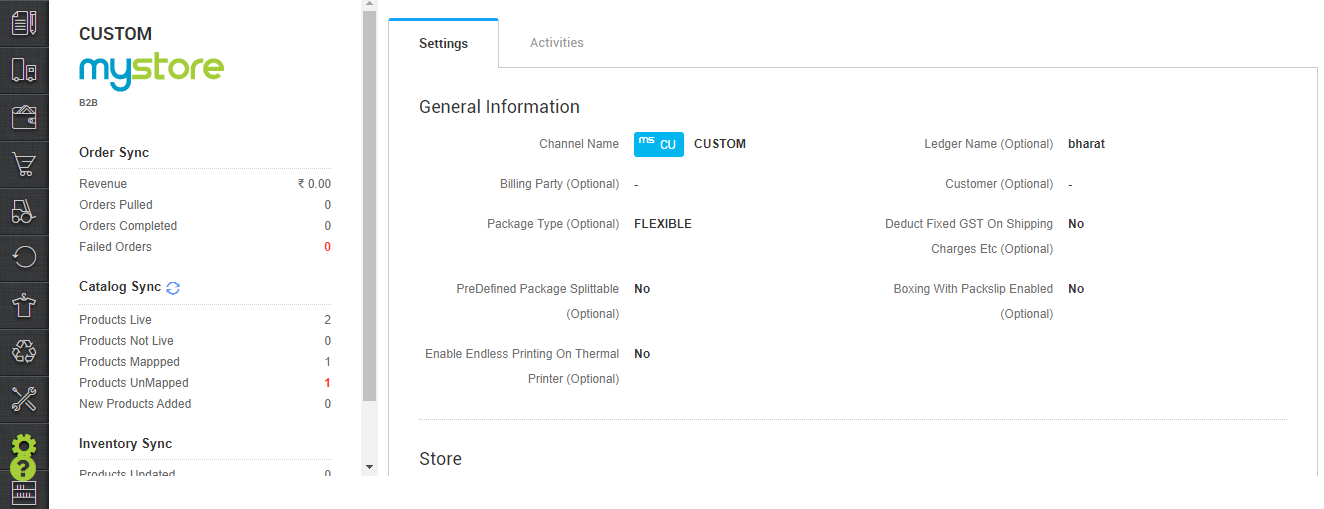
| Parameters | Values |
| Channel Name (Mandatory) | Your store or channel name. |
| Ledger Name(Optional) | Channel ledger name for Tally report data sync. Click Here |
| Billing Party (Optional) | It will work the same as facility details do. If blank it will use facility details for seller’s address and invoice series. Click Here |
| Customer (Optional) | For bulk orders punch we can set already added customers. |
| Package Type (Optional) | Flexible – It will create package for an order for which items have inventory only. |
| Fixed – It will create a single package in spite of item inventory status for a given order. | |
| Deduct Fixed GST On Shipping Charges Etc (Optional) – | Yes/NO, This parameter will add tax of shipping charges.
This feature will not work for Flipkart, Snapdeal, Amazon_IN and Paytm i.e. for the marketplaces where we fetch tax along with the invoices. |
| PreDefined Package Splittable (Optional) | Yes/NO, This feature for shipment package to be splitted while processing |
| Boxing With Packslip Enabled (Optional) | Yes/No, This is for boxing feature for seal id and box packages for multiple shipments. |
| Enable Endless Printing On Thermal Printer (Optional) | – In Enterprise version, Channel Level config required which is currently enabled for custom channels only. |
| – Width of the invoice’s PDF needs to be defined on the template itself. | |
| – If this is set TRUE it will print endless invoice which should be printed on a thermal printer. | |
| – It is a limitation that Max Permissible Pdf length is 200 inches. | |
| – If the items don’t fit on a page size of 200 inches, then multiple pages of 200 inches will be created. | |
| Single Action Invoice Label New
Note: This config is not for channels which by default have thermal print label settings i.e Flex, CloudTail. |
This config have with three options
Off – Skip Invoice URL – Merge Invoice and Label – |
