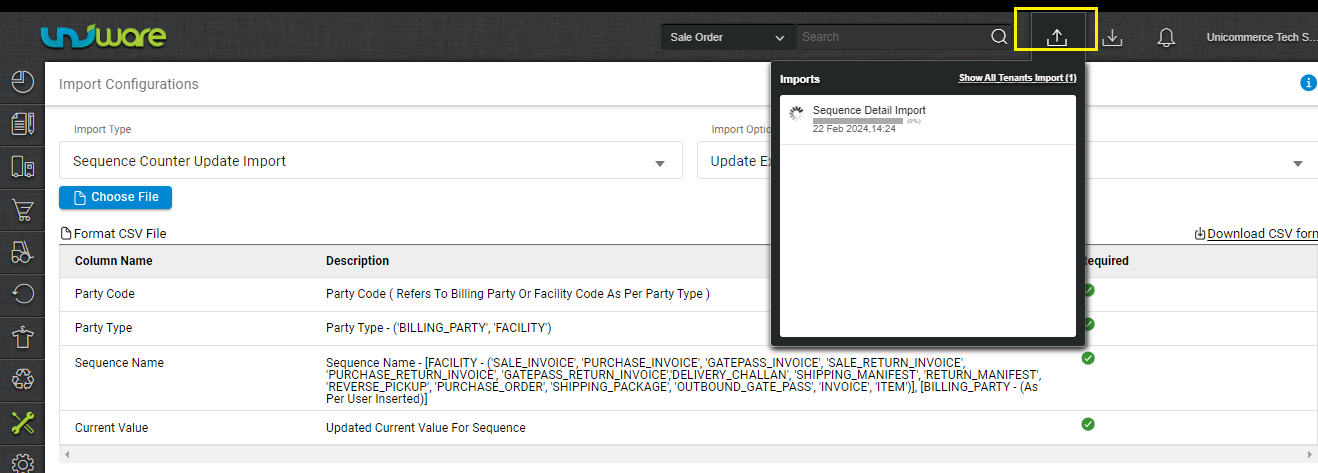At the onset of each new fiscal year, sellers aim to revise the invoice series or sequence without disrupting the existing one. To achieve this, they can use this process flow.
As the new financial year (2024-25) is approaching, we are ready to provide import option to all the sellers who want to update or reset their Invoice Series in bulk.
Seller can update the sequence details (prefix and numbering) related to invoice and other flows associated with facilities and billing parties in bulk through import “Sequence Detail Import”
Applicability
Version: All versions (Standard/Professional/Enterprise)
Traceability: None, SKU, ITEM
Important points:
- This procedure will work for all custom orders and channels where uniware provides its own invoice series as per your facility or billing party setting.
- The changes listed below are for both Facilities (warehouses) and Billing Parties.
- You don’t need to worry about the channels from which UC fetches the invoice series from channel end, such as Flipkart, Amazon, Snapdeal, Nykaa etc.
- According to the GST Invoice format and rules shared by the Indian Government gst-invoice-format-rules, all invoice prefixes can contain alphabets or numerals or special characters hyphen (dash) and slash symbolized as “–” and “/” respectively, and any combination thereof. All other special characters are not allowed.
- You can refer to the detailed doc to do the same from the UI. Ref: Reset Retail Invoice Counter for the New Financial Year
Keep in mind
We have a field “Next Year Prefix“, Actions taken in this field will make below changes in the existing invoice series at the onset of fiscal year.
- We suggest you update the current or the new prefix e.g. /24-25/ at field “Next Year Prefix”. This will help you differentiate the current financial invoice from the next financial year invoice series.
- Before filling the values, we recommend to take export file as “Sequence Detail” from Uniware. Update the “Next Year Prefix” and “Reset Counter Next Year” cloumn details. Then try to update the same file via import only. If all looks fine then only you can proceed for remaining bulk action.
- Don’t leave any important sequence field “Next Year Prefix” blank , specifically for Sales Invoice{SALE_INVOICE} and Sale Return Invoice {SALE_RETURN_INVOICE}.
- Values filled in ‘Current Value’ can not be decremented once update by seller.
Procedure
Path: Main Menu (Tools) > Import > Select import as “Sequence Detail Import”
1- To use, select Update Existing from the Import Option.
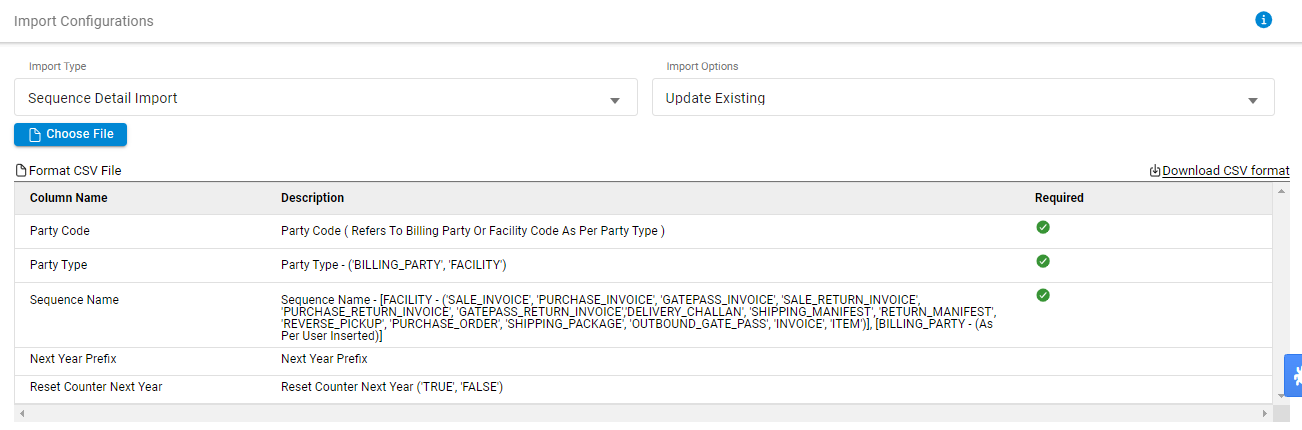
2- Download the CSV format and fill in the details.
Note:
- we recommend to take export file as “Sequence Detail” from Uniware. Update the “Next Year Prefix” and “Reset Counter Next Year” cloumn details. Then try to update the same file via import only. If all looks fine then only you can proceed for remaining bulk action.
- We suggest you add the current or the new prefix e.g. /24-25/ to the system at field “Next Year Prefix”. This will help you differentiate the current financial invoice from the next financial year invoice series.
- Don’t leave it blank, specifically for Sales Invoice{SALE_INVOICE} and Sale Return Invoice {SALE_RETURN_INVOICE}.
Export file: (Sequence Detail)
- Path: Main Menu (Dashboard) > Other Reports>{Select the report named: “Sequence Detail”}
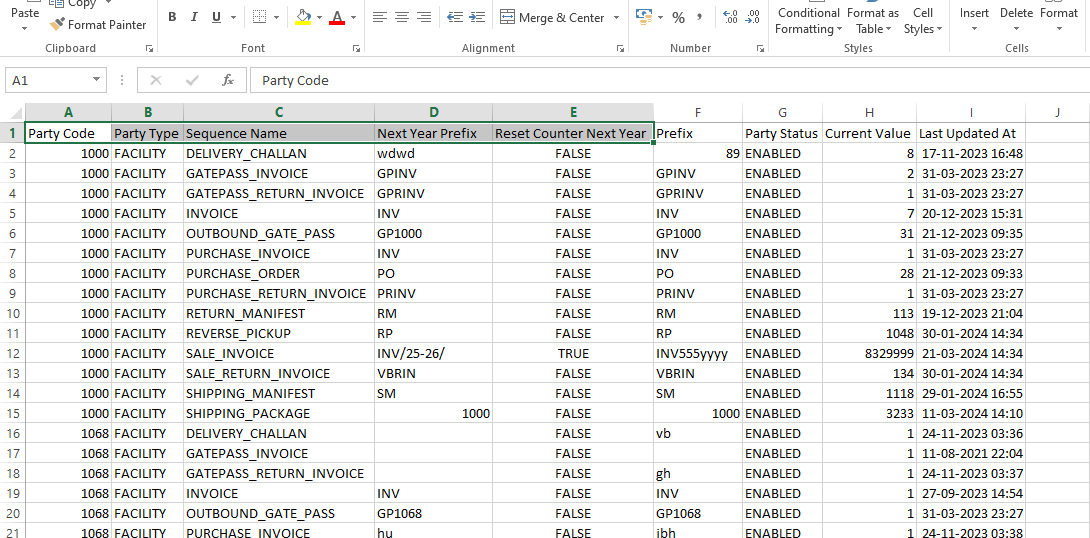
Now you can use the sequence details from export file for opted Billing Party or Facility.
Import file:
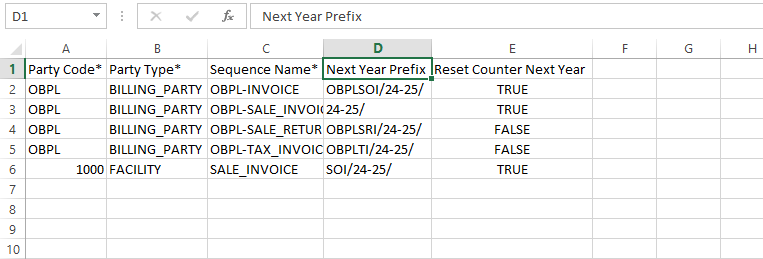
Description:
| Field Name (M: Mandatory) | Description/Notes |
| Party Code (M) | Unique code as Party Code ( Refers To Billing Party code or Facility Code. |
| Party Type(M) | Party Type – “BILLING_PARTY” or “FACILITY” |
| Sequence Name(M) | Sequence associated with FACILITY: ‘SALE_INVOICE’, ‘PURCHASE_INVOICE’, ‘GATEPASS_INVOICE’, ‘SALE_RETURN_INVOICE’, ‘PURCHASE_RETURN_INVOICE’, ‘GATEPASS_RETURN_INVOICE’,’DELIVERY_CHALLAN’, ‘SHIPPING_MANIFEST’, ‘RETURN_MANIFEST’, ‘REVERSE_PICKUP’, ‘PURCHASE_ORDER’, ‘SHIPPING_PACKAGE’, ‘OUTBOUND_GATE_PASS’, ‘INVOICE’, ‘ITEM’) Sequence associated with BILLING_PARTY: (As Per User Inserted) |
| Next Year Prefix | fill if you want to change the prefix in Uniware with respective sequence in associated Facility or Billing party.
|
| Reset Counter Next Year | fill if you want to reset the counter. Reset Counter if set to TRUE, which means your Invoice Sequence will be reset to 1 at financial year change. Else FALSE to use the old current sequence (current value) |
3- Save the sheet in default CSV format then Select the option “Choose File” and upload the sheet and press the “Upload File” button.
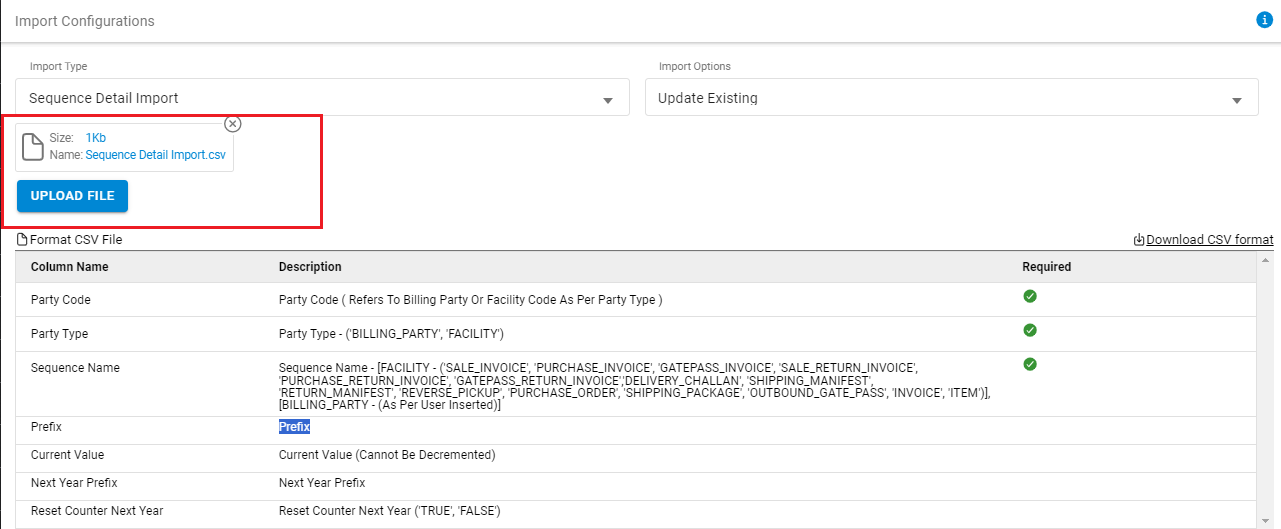
4- Once the upload has been successful, you can review the uploaded sheet. Right at the top of the screen is the import section where the user can see the success message.
When uploading data fails, you can check it from View import and repeat the task.