A Vendor Catalog provides the list of all goods available from various vendors. It is not only easier to keep the items in stock at best possible price, but also makes the mapping of each SKU with vendors very convenient.
Any changes made in the vendor catalog item record are immediately updated in the system. You can easily check the Purchase Price of each item along with the number of articles available in the vendor’s inventory.
Where can the Vendor Catalog be found in the system?
On the path Purchase > Vendor Catalog.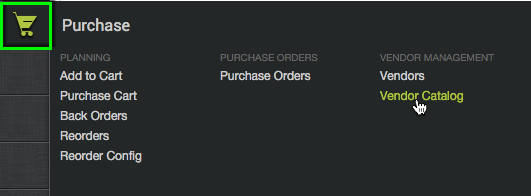
How do we create a Vendor-Item Mapping?
The vendor catalog allows you to list all the products available with different vendors. It links the Product SKU with the Vendor SKU. This mapping helps you to easily identify the items available with a particular vendor.
Click the button ‘add vendor item mapping’.
The system prompts to enter the following information in the next form: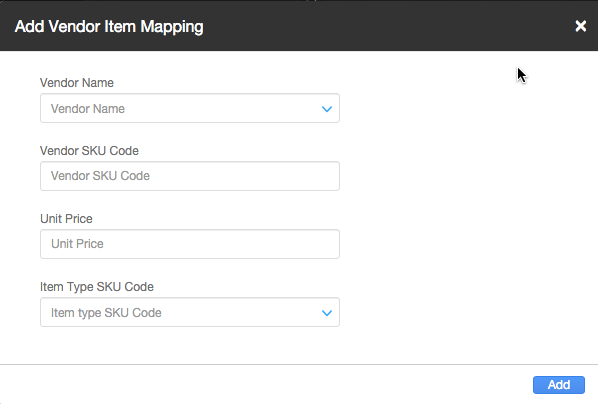

On submitting the information, particular item record is inserted in the Vendor catalog.
How can we search a product by its SKU?
The Vendor catalog has filters on the following fields:
Item Name: Filter the list of products on the basis of the Item name containing a pattern of characters.
Vendor Name: Filter the product catalog on the basis of the Vendor’s name.
SKU Code: It allows search of a product/(s) on the basis of its SKU code.
Vendor Code: A filter can be effectively applied on the vendor code, which is a system identifier for each vendor.
Vendor SKU Code: The Vendor SKU mapping for each Product SKU mapping can also be used to filter the search for a particular product.
Enabled*: Your search could also be filtered on the basis of whether a product is enabled for sale in the system or not.
*What do we mean by is Enabled?
Any product enabled means it is available for a Purchase Order. However, if a product is not procurable but you want to keep its record, it can be readily entered into the vendor catalog with Enabled=false.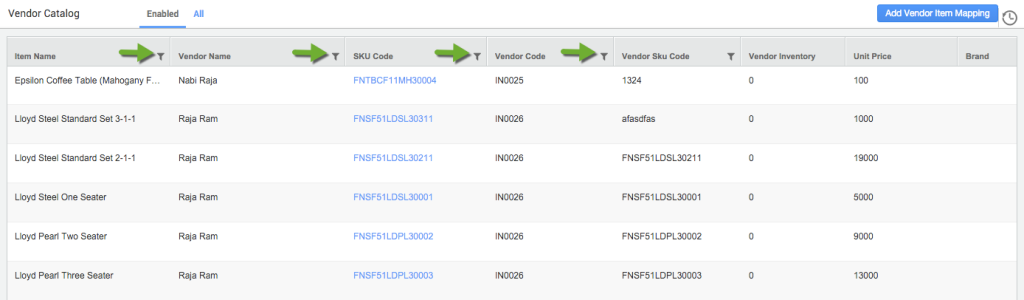
Can we edit a catalog entry for any vendor?
Yes! You can easily edit an existing catalog record by following some simple steps:
-
Search for the record to be edited, applying any filter available in the system.
-
In the ‘actions’ column for that particular record click on ‘edit’ button.
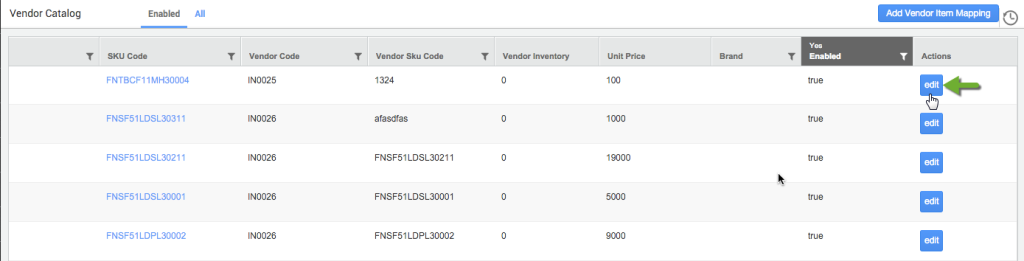
-
The following form opens up to enter the modified values.
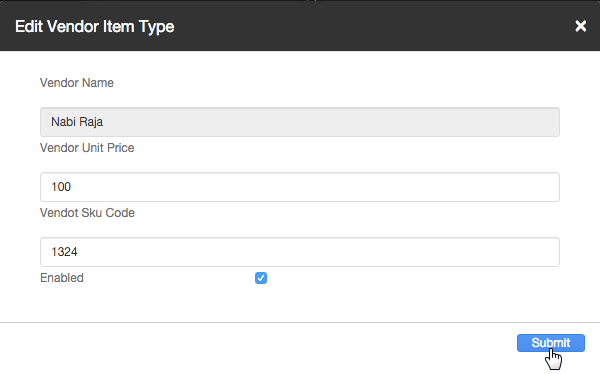
-
On successful submission of the new values, the old record is updated in the catalog.
Note: Vendor Inventory can be updated directly from the UI of vendor catalog page. Refer Image,

