Here is a step by step guide on how to generate a Purchase Order manually.
1. Follow the path Purchase > Purchase Orders
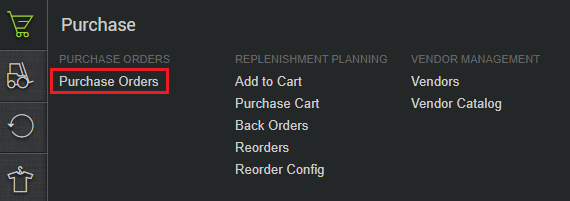
2. The next screen will show you all the existing Purchase Orders in the system under tabs ‘Approved’, ‘Waiting for Approval’ and ‘All’.
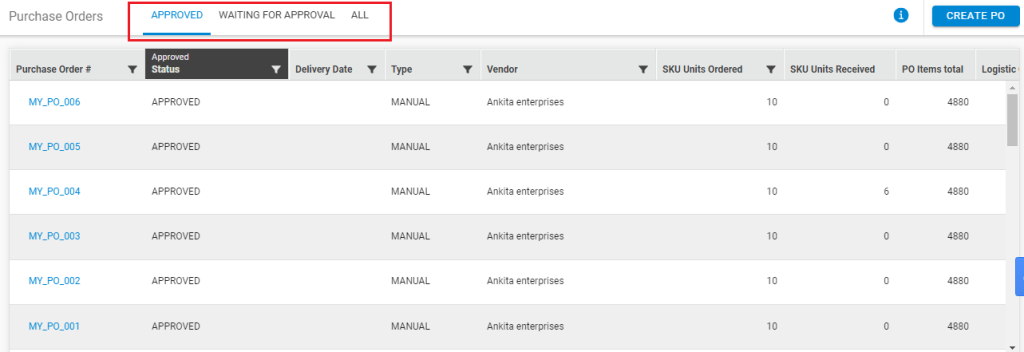
3. Click button ‘CREATE PO’.
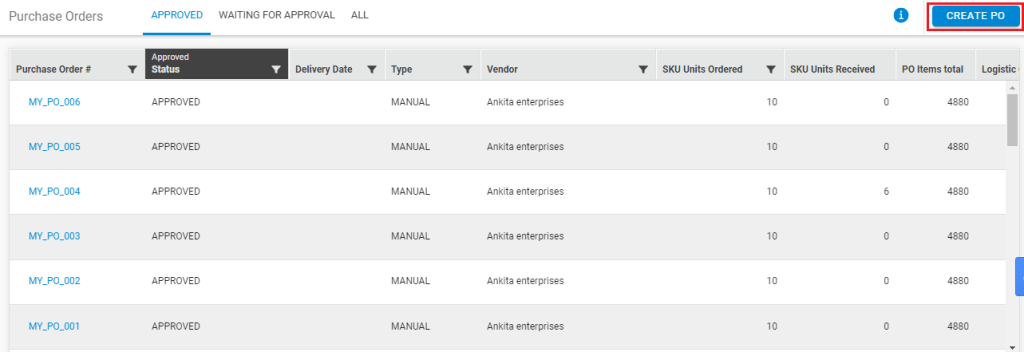
4. A simple form for creating a Purchase Order will appear on the screen.
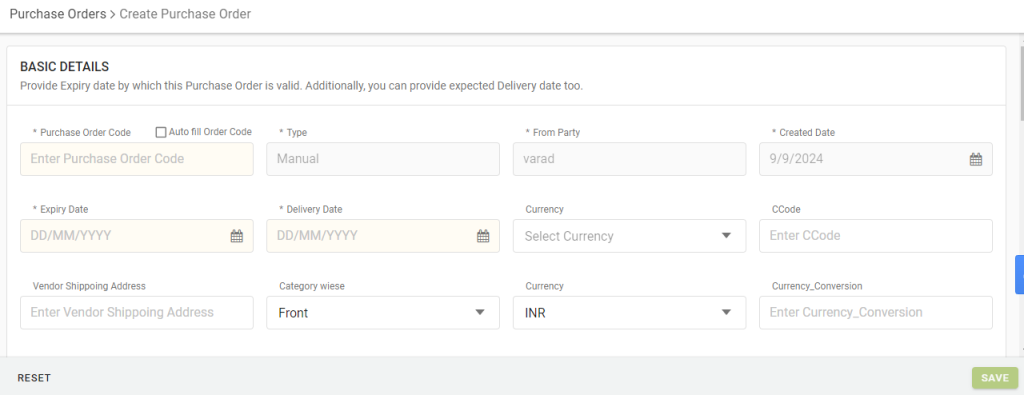
The basic details of the form will contain the PO code (which is system-generated
0, the type MANUAL, Party name containing the warehouse code, date of creation, expiry date and delivery date (if any).
In the Vendors detail section you can select the Vendor from a pre-defined list. The order of the appearance of the suppliers can be determined as per cost or service.

Please see the detailed explanation of meaning of each field on the form.
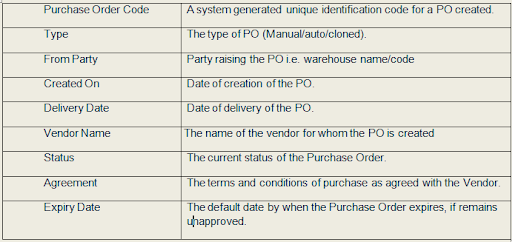
The next section is dedicated to the Order Item Details. The Order Items are to be filled for specifying the respective SKU codes, quantities and agreed prices for all the products, as applicable.
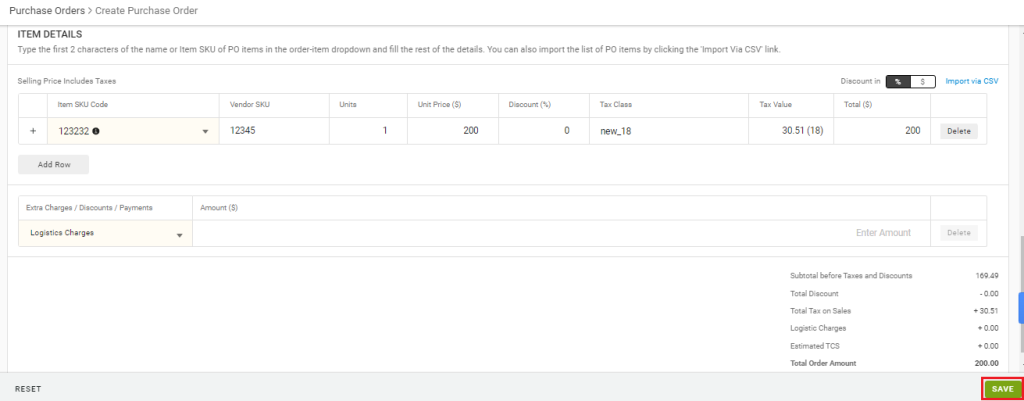
This panel allows you to add as many items at a time. As soon as you add a Product name, the other details are automatically fetched from the system.
Recommended: Learn about PO statuses
