You can add new products SKU in the Uniware by the two ways:
1- Add one product at a time.
2- Add through Import for bulk.
- In Uniware, Product SKU code can be created with the length of 3 to 45 characters
- Uniware allows only four special symbols as Dash- Dot.Underscore_ and Forward Slash /. However, “Space” is not allowed in Uniware SKU.
- The SKU code creation limit for Uniware Standard = 1 Lac and Uniware Professional = 3 Lac which means you can only create product sku as per mention limits.
Click here for Tutorial Video – English
Click here for Tutorial Video – Hindi
Process Steps:
A- Add one product at a time
1- On the path Products > Products, click on ‘Add Product’ to add a new product definition.
2- Fill the detail for sku and press the “Save” button. You must fill bellow fields
- SKU Code – As per your choice Product Sku with Uniware sku criteria.
- Product Name – Your product Name as you want to identify it in Uniware
- Product Category – Fill the category code as per your product category defined in Uniware
- GST Tax Type – Select the GST tax type as per your product category tax class, Tax class/code on UC products should be the same as per defined govt norms. This field is not mandatory yet we recommend to fill to avoid tax calculation issues.
- HSN Code – HSN code fined by govt norms. Important Notification from NIC || HSN Code
Rest fields you can fill as per your choice for use in system (Optional).
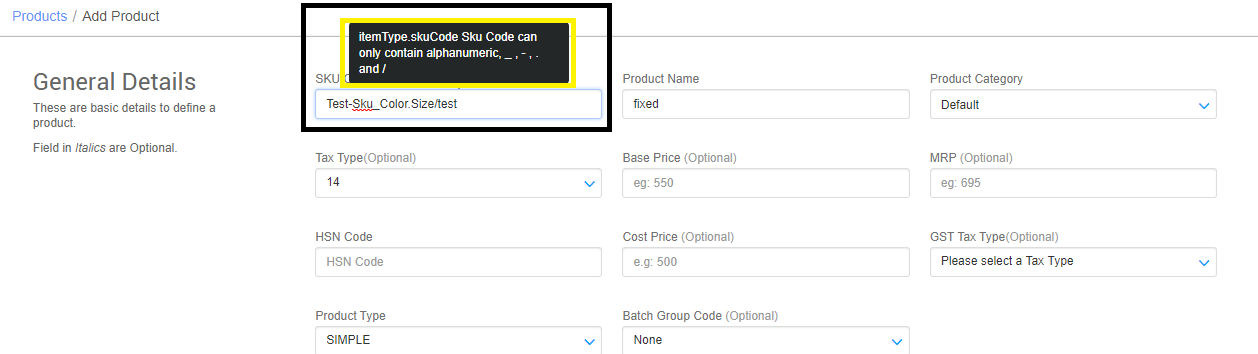
3- Press the “Save” button.
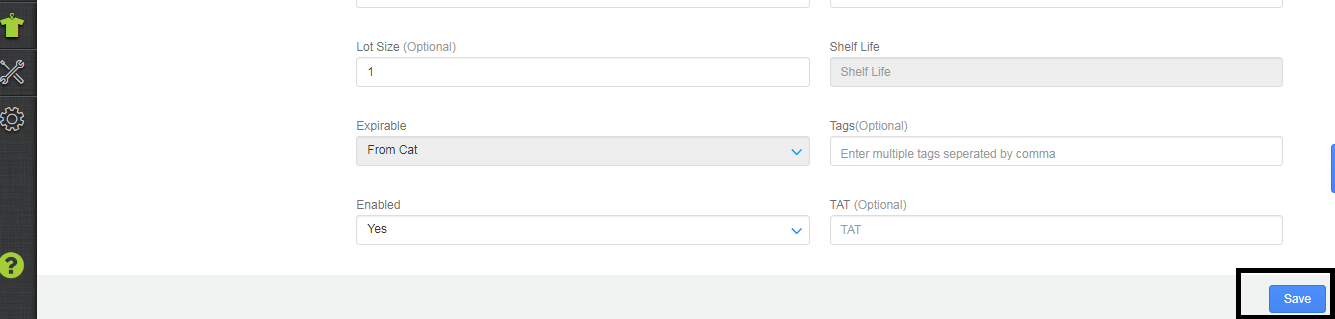
B- Add through Import for bulk
For bulk creation, you can import the products as per defined template in Add Product sheet in the system.
1- On the path Tools -> Import, Select ‘Item Master’ in the menu.
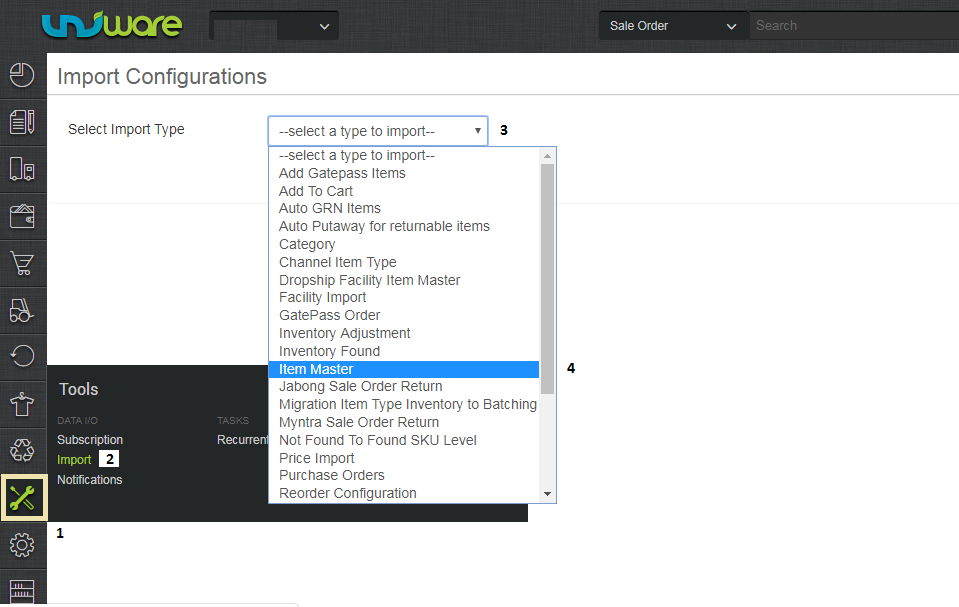
2- Find the import file template and fill the data as per you sku details.
You can select ‘CREATE NEW AND UPDATE EXISTING’ in the import options, for this gives you freedom of creating a new SKU and even updating the existing product mapping in one step only.
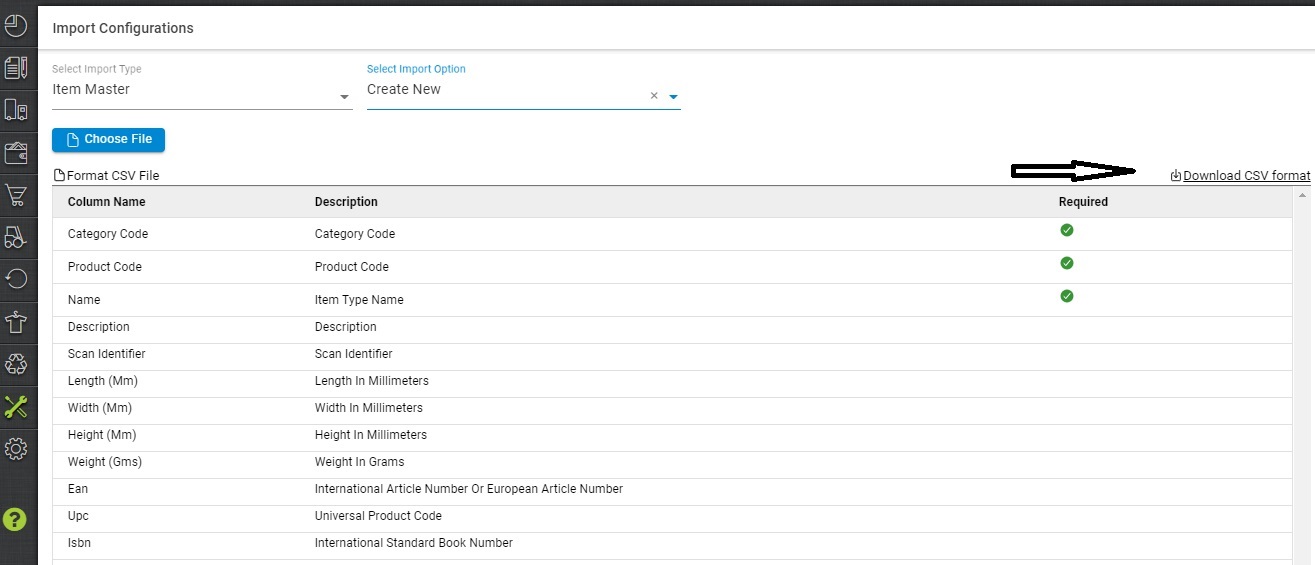
3- Fill the SKU details in below-shown csv format. The fields with asterisk are mandatory.
You must fill bellow fields
SKU Code – As per your choice Product Sku with Uniware sku criteria.
Product Name – Your product Name as you want to identify it in Uniware
Product Category – Fill the category code as per your product category defined in Uniware
GST Tax Type – Select the GST tax type as per your product category tax class, Tax class/code on UC products should be the same as per defined govt norms. This field is not mandatory yet we recommend to fill to avoid tax calculation issues.
HSN Code – HSN code fined by govt norms
Rest fields you can fill as per your choice for use in system (Optional).
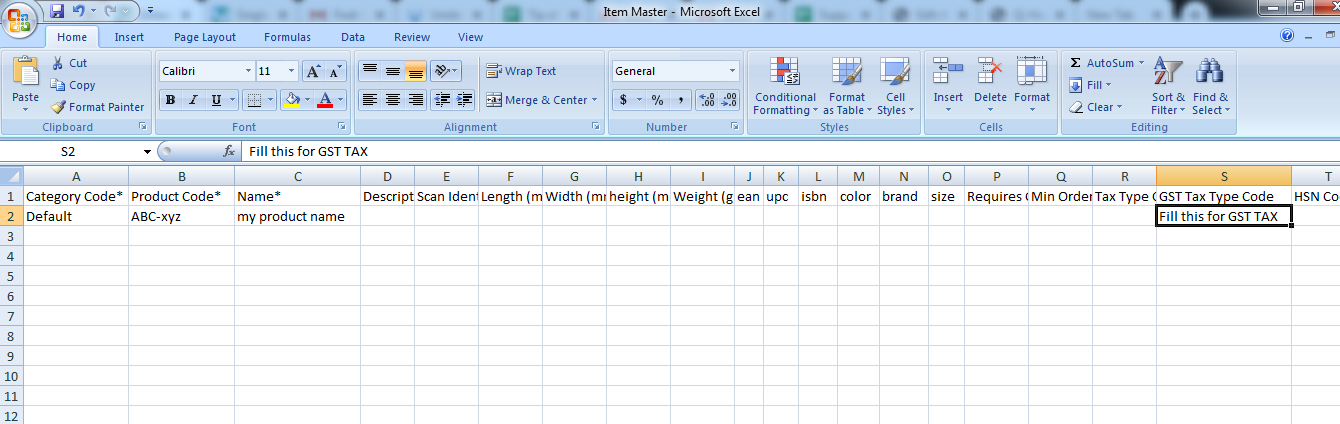
4- Then save the sheet in default format CSV.
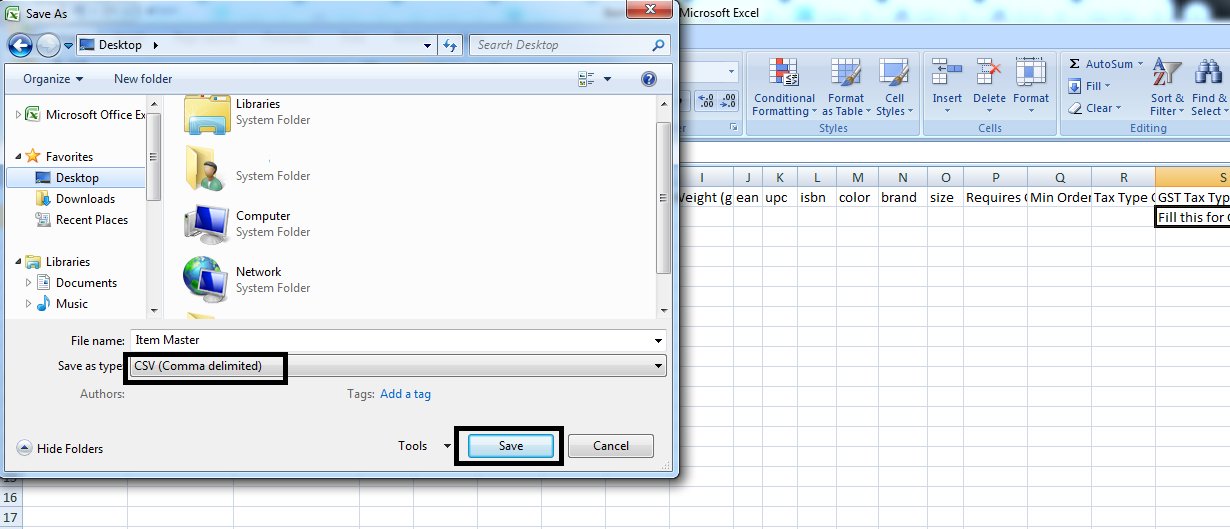
5- Now select the option chose the file and upload the sheet which was filled up as the above steps. and press the upload file button.
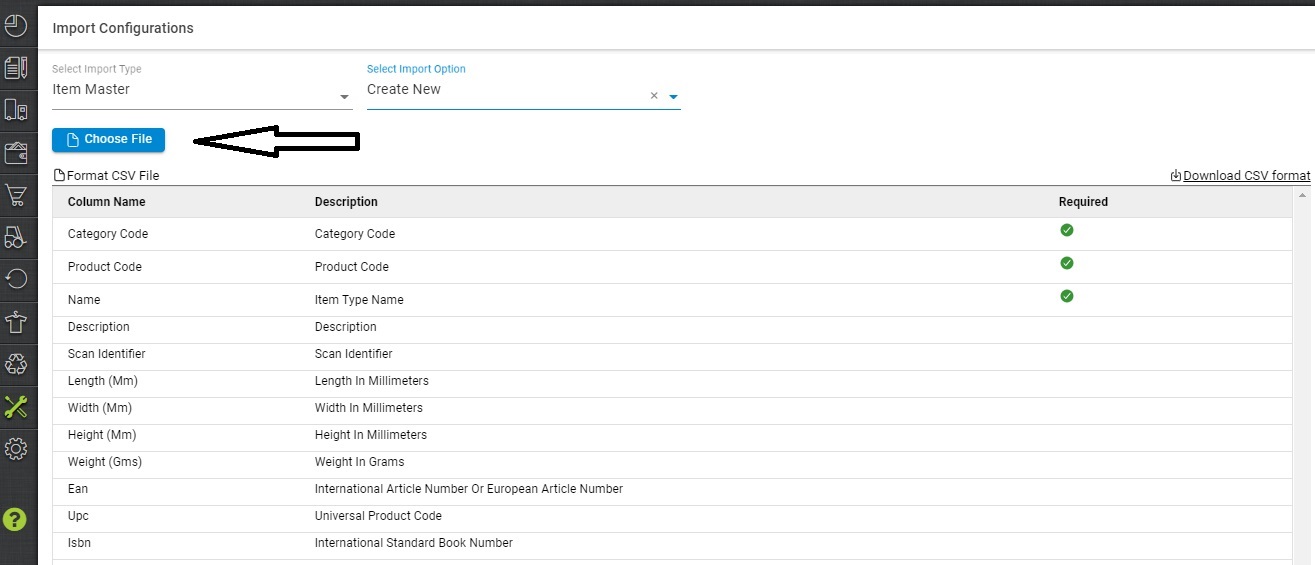
Then upload
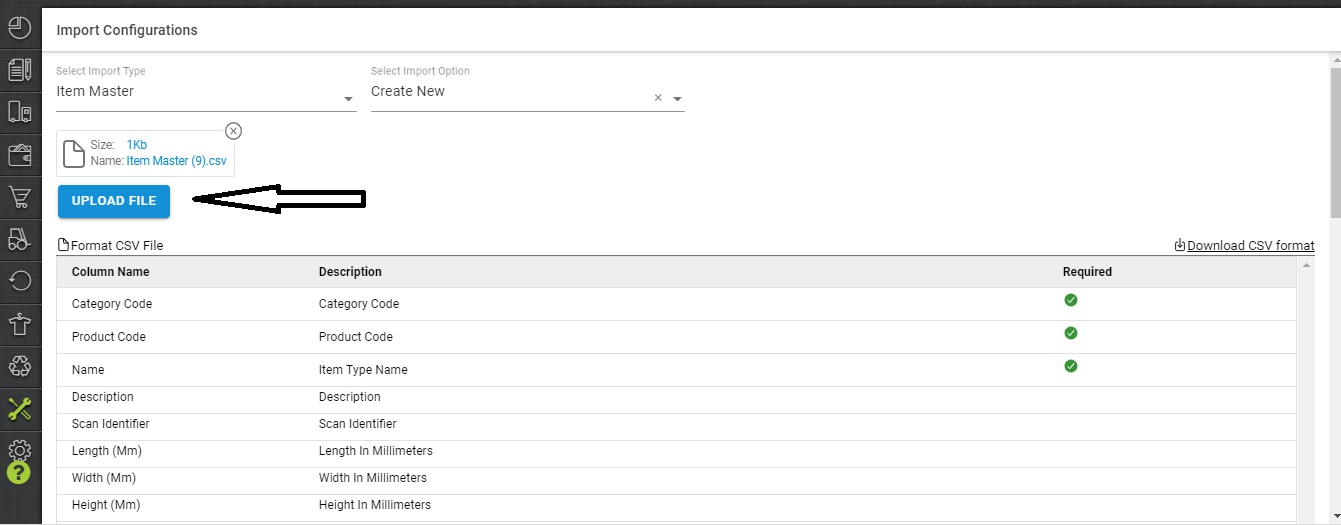
6- Message highlighted for upload.

7- You can check the sheet uploaded result with successful uplaod. If there will be any issue in uploaded data you can check the same from View import and repeat the task for sku.
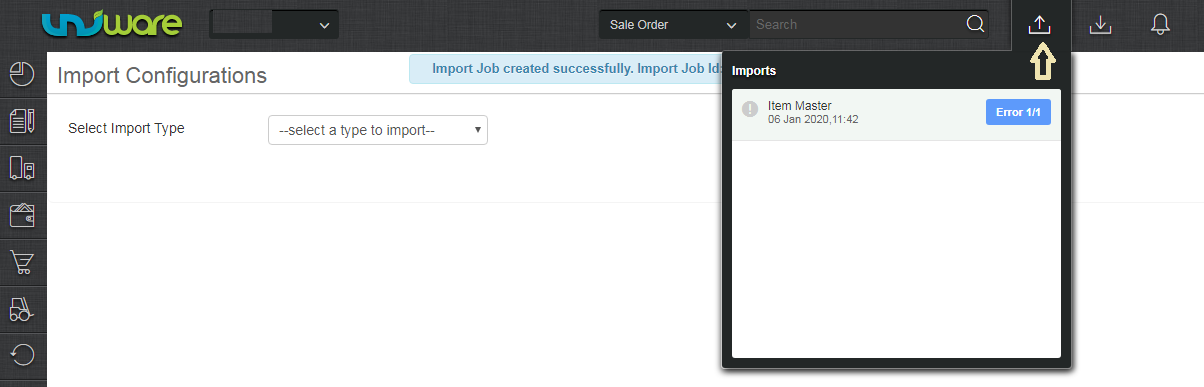
Note:
- SKU code if created can not edit or delete it, you can only disable it in uniware.
-
In Uniware, SKU code can be created with a length of 3 to 45 characters and allow only four special symbols as Dash- Dot. Underscore_ and Forward Slash /. However, “Space” is not allowed in Uniware SKU.
-
The product weight can be used in grams with decimal points to lead an accurate weight calculation of the shipment.
- There is a field as SKU Type to filter out the article as Goods(Physical) or service (non-physical) in ItemMaster import/export and Product page. This field helps in E-invoicing
-
The SKU code creation limit for Uniware Standard = 1 Lac and Uniware Professional = 3 Lac
How do we edit/update an SKU details manually and check Activities?
