We are now integrated with AJIO B2B.
- This integration is only available for Fashion and Luxury segments.
- The integration will only work in Professional and Enterprise accounts (with SKU or item-level traceability) due to the scanning mandate for processing orders through Picklist.
- If you are currently having a Professional version (Without SKU/Item level Traceability). Then use the separate facility for AJIO order processing as scanning is mandatory for this.
- System config: Mandate Scanning For SKU Traceability must be enabled by the UC team. by this, sellers will not be able to process the order by clicking on the invoice button instead they will have to scan all the SKUs in picklist to generate the invoice.
- In Ajio’s terms, B2C & B2B are completely different.
- Orders placed by customers are B2C orders
1- JIT model – We are integrated with this channel named AJIO
2- DropShip model – We are integrated with this channel named AJIO Omni Refer Integration with AJIO Dropship - Order placed by Ajio as advanced stocking is B2B
In this, bulk POs are placed by Ajio – We are integrated with this channel named AJIO B2B. Refer Integration with AJIO B2B
- Orders placed by customers are B2C orders
The vendors transfer the inventory to the AJIO B2B warehouse in bulk. Items of one order are packed into multiple boxes. The AJIO wants the boxes to be sealed by a unique seal id. This seal id shall not be tampered by the logistics partner.
- A. First, transfer the stock from the main facility to the Ajio facility using the Gatepass ( Stock Transfer)
Materials >> Gatepass >> Create Gatepass >> Type (Stock Transfer) for more details click here - B. Receive the items/gate pass in Ajio Facility using the Putaway. Below is the support article for the same.
Inbound >> Putaway >> Create Putaway >> Putaway_Gatepass_Item for more details click here
Have any doubts or questions feel free to discuss with us at chat support. Click Here
Order Processing for AJIO B2B
Follow the below process steps in Uniware:
1. Selects the shipments and create a picklist.
On the path Fulfillment > Picklists, select “Create Manual” on the top-right side of the screen.
2. Picks the items from the warehouse and hit receive picklist button.
3. User starts scanning all the items present in the bundles.
4. Hits the close box button or assigned a new box for the remaining items.
5. A pop-up will show up in which Ajio-specific package type needs to be selected (Package type with scannable flag set as true), & submit button on same.
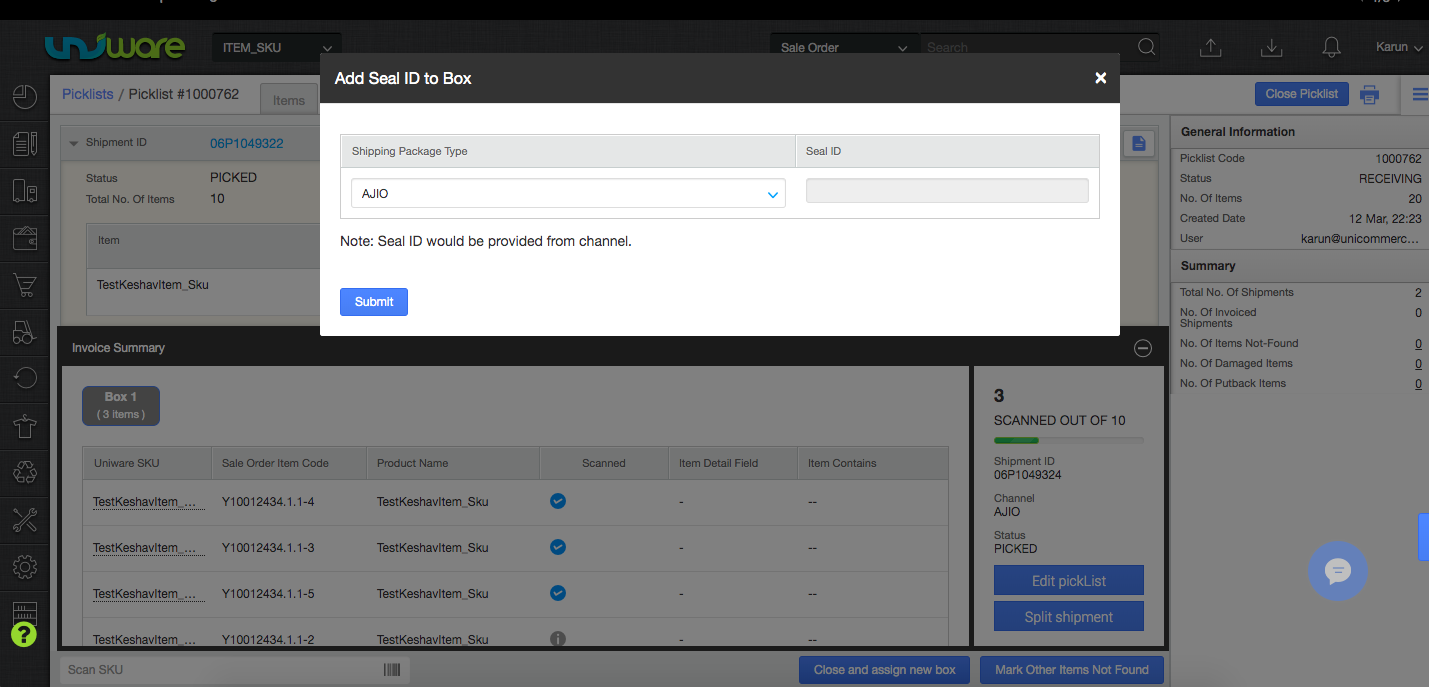
6. Press the submit button.
- automatically box pack slip will be generated.
-
System auto cancelled the items that are not scanned.
That system will pick Seal ID/Box Code automatically from Ajio on click of submit button. Seal id will be stored in system and can be checked from Box wise packing slip or from Shipping package details (Refer below image). Need to paste packslip print on top of each box.
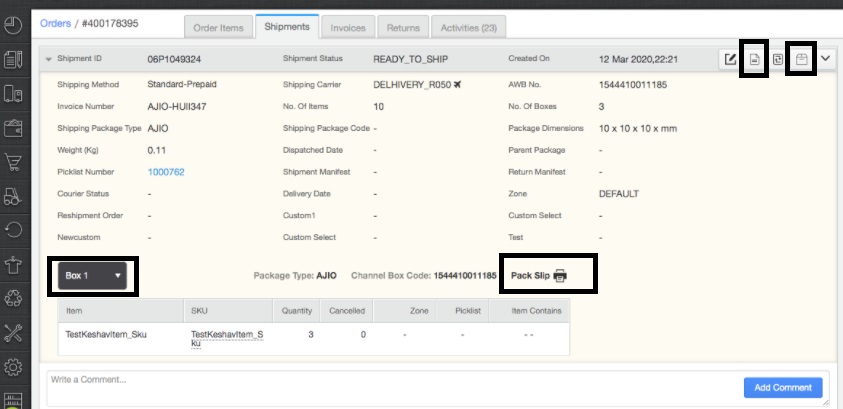
Invoice Format:
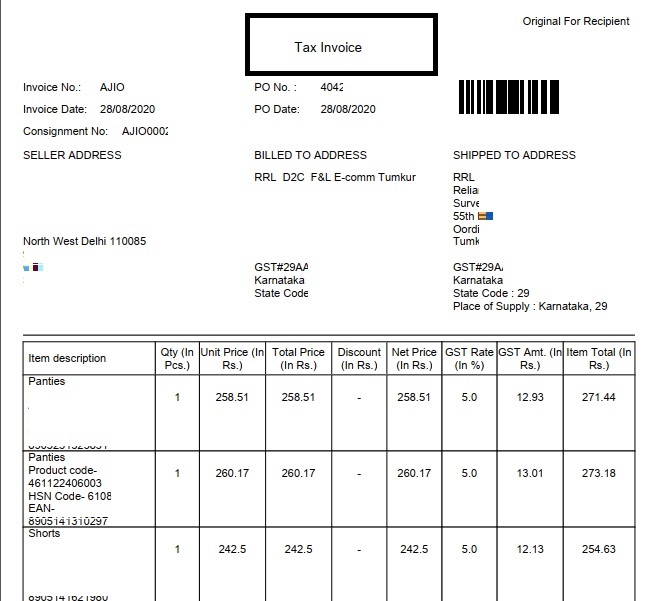
Box Slip Format:
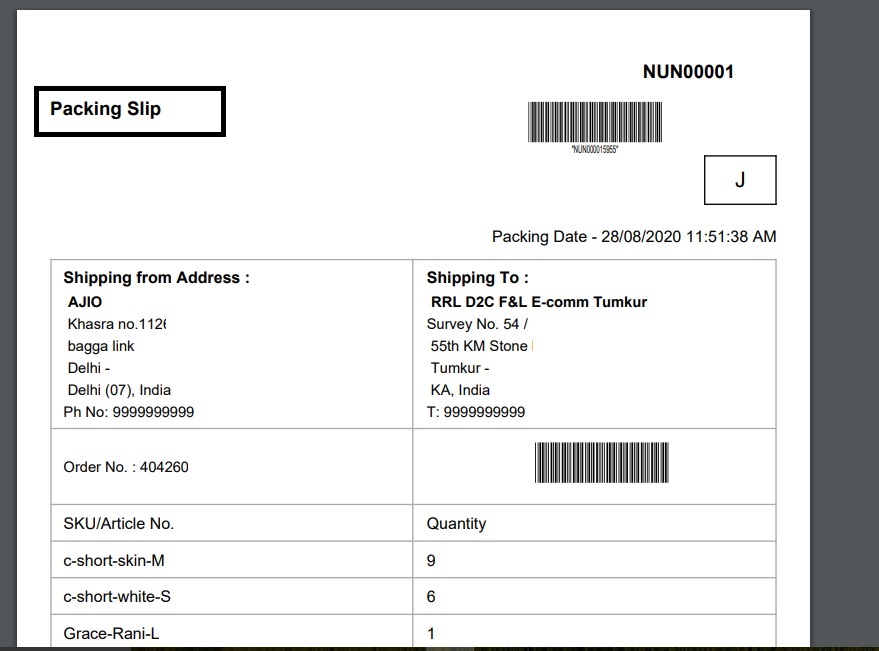
7. Once all items are packed, system will fetch invoice pdf from Ajio for all the items packed in boxes. AWB number too will be updated automatically on same. This will come only if you have enable the option to enable invoice editing in channel settings. Check Ajio B2B article.
8. Only invoice print fetched from Ajio to be attached with the orderbox while handover to Pickup guy.
9. Separate shipping Label print is not required. Complete package tracking will be made via Box IDs and the tracking code updated on packing slips.
10. Go to VMS portal: Generate the pack label for bundles from the VMS portal of AJIO.
Steps: Picking->ReadytoShip
11. Go to manifest and click create manifest, select the channel AJIO-B2B and respective shipping provider and enter the AJIO Vehicle Number in Comments(please note this is mandatory, if skipped manifest won’t be closed).
- For sellers who have enabled E-invoicing as per Government guidelines and are printing Waybill, have to Generate the manifest within 2 days of printing the Invoice. Otherwise, they won’t be able to close the manifest in Uniware as AJIO won’t allow and give the below error: “IRN details cannot be provided as it is generated more than 2 days prior “
Below are the important points need to be kept in mind.
- Unicommerce offers Pendency sync, Catalog sync, Inventory sync and order sync.
-
Boxing With Packslip Enabled: Yes, must be enabled on channel setting page and it is mandatory to print packing slip for each packed box of AJIO.
- Predefined package type splittable parameter needs to be set as Yes. This will help to split shipment and generate invoice for the scanned items which are already part of packed box. Applicable for those cases where remaining items have been marked as Not Found or Damaged.
- Tenant Provided Invoice Code: If Yes, after the boxes are scanned, UC will ask a manual invoice code from the seller and send the same to AJIO which will be printed in the invoice pdf that comes from AJIO invoice detail API. If No, we will fetch invoice no. generated by AJIO.
- Manual Invoice Code, mark this “Yes” (if you want to override the AJIO invoice code with seller’s chosen invoice code) and No (if you want the AJIO invoice code to be used).
-
While processing the order action Close and assign new box, do not mark the item as Not Found. Since this means that other items will be packed in another box. If items are not found do not scan them and at last click on split shipment.
-
No orders will be created in Unicommerce with item count exceeding 250. As confirmed with Ajio team, this is because of restrictions from NIC as per which E-way bill generation is not allowed via APIs if number of item counts is exceeding 250 against one invoice. Please note, this check is on individual items only not on quantity.
- AJIO will not cancel any item if PO is raised. However, seller can cancel any item/s before invoice generation and same will be updated on AJIO. These cancellations will be regarded as Seller cancellations against raised PO by Ajio.
- This channel only deals with Bundles, all the orders will be in form of bundles.
- Invoices code, TAX details and PDF are provided by channel.
- Marketplace shipping is present for this channel. Tracking details (AWB no and Courier partner name will be fetched from the channel.
- Box Packslip is provided by Unicommerce.
- Packlabel generation will be done from the AJIO VMS portal (as of now).
-
To enable E-invoicing For AJIO JIT: if seller is applicable under Govt Einvoicing norms, seller needs to fill in the credentials in AJIO Gsp EInvoice Panel at connector tab that are passed to AJIO where they generate E-invoice. For this E-Invoice Enabled must be selected as Yes and Gst EInvoicing Enabled From NIC must be selected as NO on channel setting page.
-
Manifest closure is a mandatory step while processing Ajio orders. Sellers who have enabled E-invoicing as per Government guidelines and are printing Waybill, have to Generate the manifest within 2 days of printing the Invoice. Otherwise, they won’t be able to close the manifest in Uniware as AJIO won’t allow it and give the below error: “IRN details cannot be provided as it is generated more than 2 days prior”
- At manifest closing, Vehicle Number in Comments is mandatory, if skipped manifest won’t be closed).
- On closing manifest system will update the final status on AJIO and pull required documents like manifest pdf etc.
-
Status sync will work for Cancelled/Dispatched.
-
Auto Return sync is not there, but seller can take return manually by Putaway Received Return in uniware. click here
- System config: Mandate Scanning For SKU Traceability must be enabled by the UC team. by this, sellers will not be able to process the order by clicking on the invoice button instead they will have to scan all the SKUs in picklist to generate the invoice.
Suggestion: Browse through these pages –
Automate Multichannel Selling with Cloud-Based Order Management Software
How to Pick the Best Order Management System (OMS) for Your E-commerce Business?
