When you upload the Vendor Catalog (See vendor catalog in detail) in the system, it asks for defining the priority, set mandatorily for each vendor created.
Priority is basically a number set for a vendor. Priority 1 is the highest.
So at the time of the creation of a Purchase Order, the list of vendors appear in an order decided by the priority:
-
Higher the priority, higher the position in vendor list.
-
For the vendors having same priority, System can assign any vendor randomly.
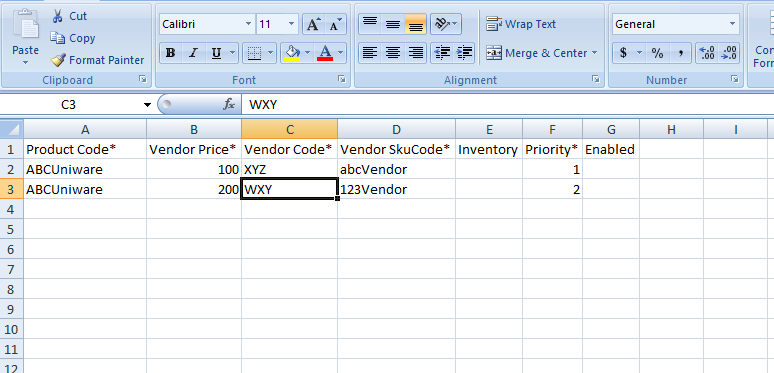
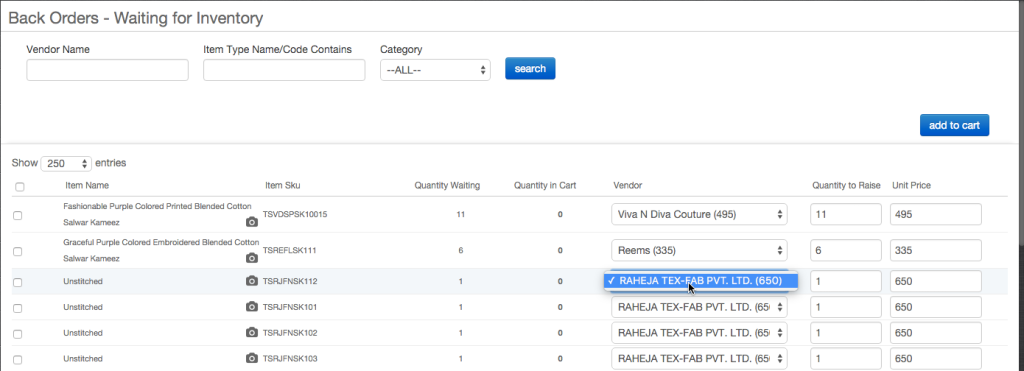
The system takes the entire responsibility of deciding the Vendor position in the list according to defined logic, as stated above.
Vendor priority can be set easily by importing files from the system. Follow these simple steps:
1- Follow the path Tools > Import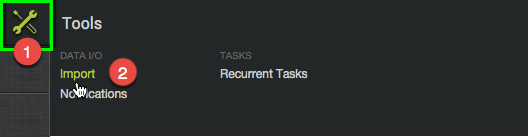
2- Select the “Vendor Item Master” in the Import type.
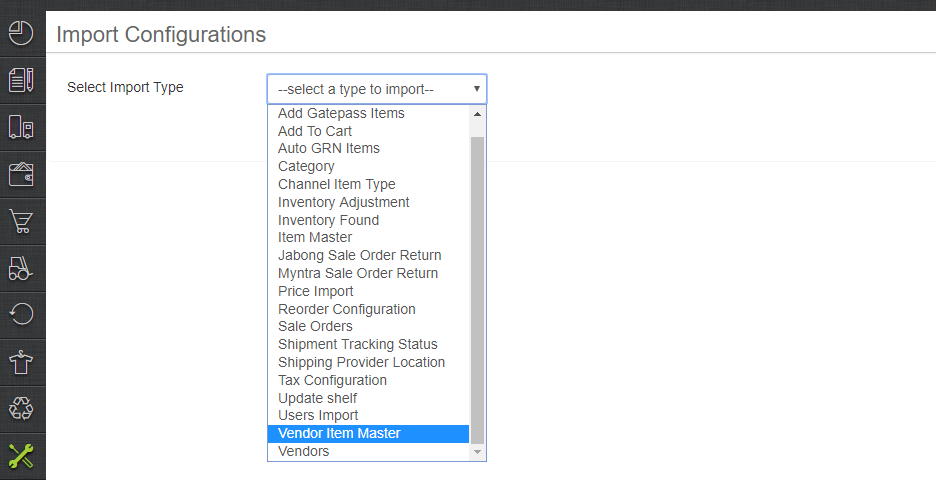
3- Download the csv file from “Download CSV format”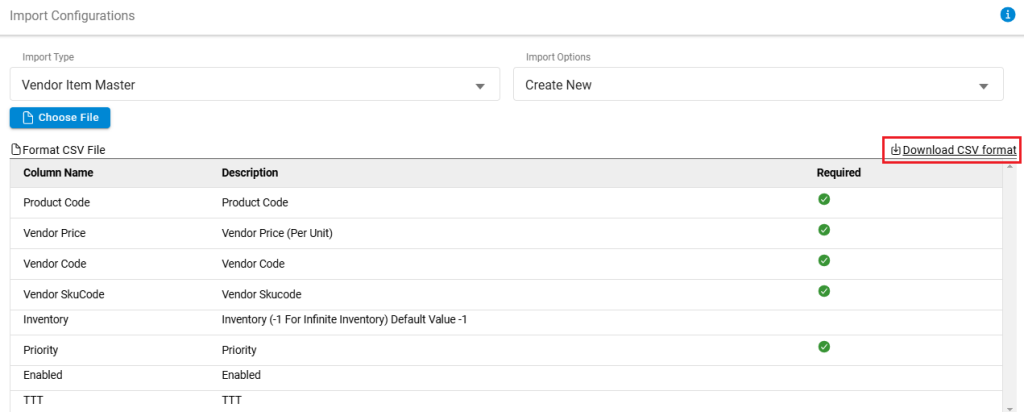
4- Now fill the data for respective vendor items details with uniware sku with mandatory filed and save the file.
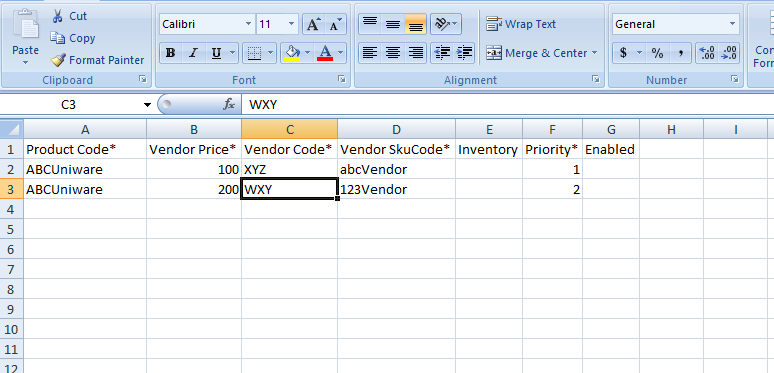
The meaning of all the mandatory fields is explained here:
Product Code : The Uniware SKU code of the product.
Vendor Price : The Vendor’s Selling Price of the product.
Vendor Code : The unique code defined for identifying a vendor.
Vendor SKU Code : The Vendor’s SKU code of the product.
Inventory : The total count of inventory available for this product. (Its a non mandatory field).
Enabled : Write 1 if the product is enabled, 0 (zero) if it is disabled.
5- Save and upload the file through the same option and check the result in import result and vendor catalog tab.
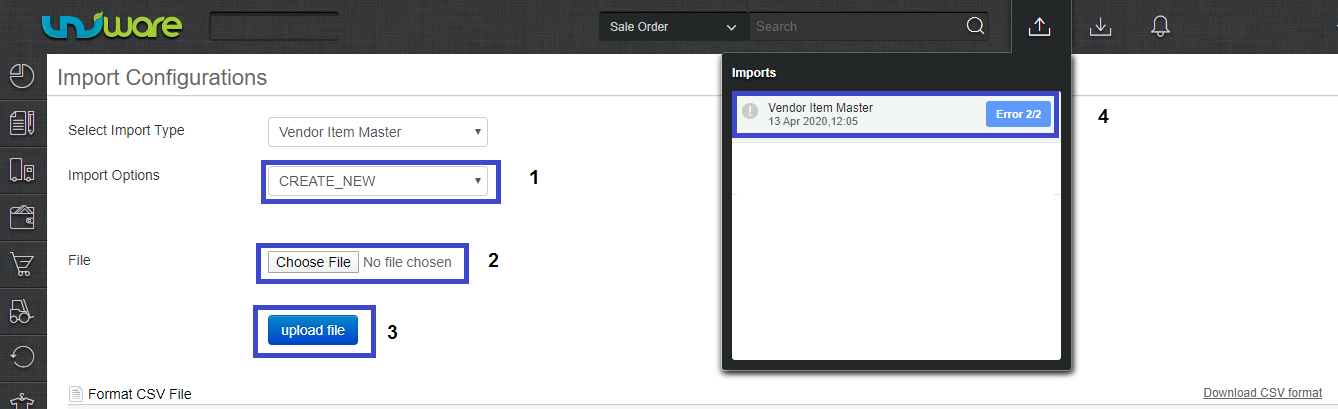
Learn about Vendor Item Master Vendor creation in bulk
